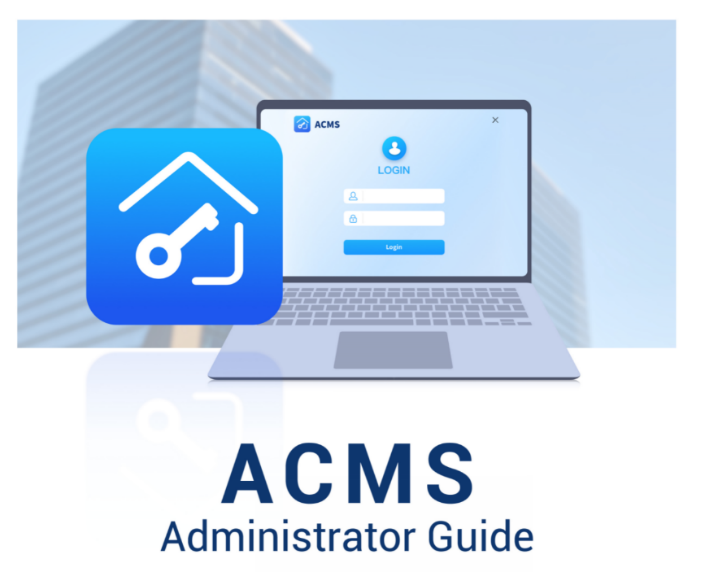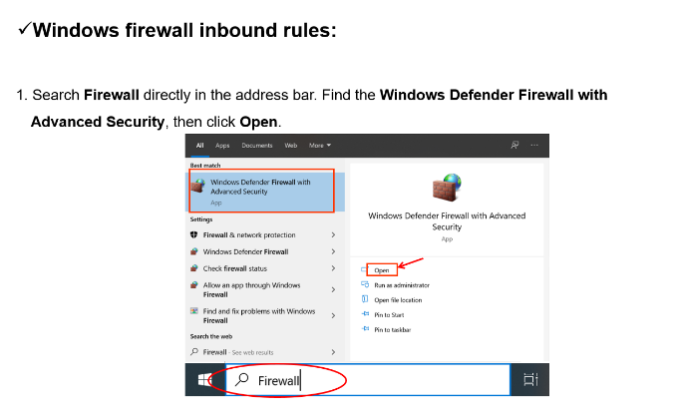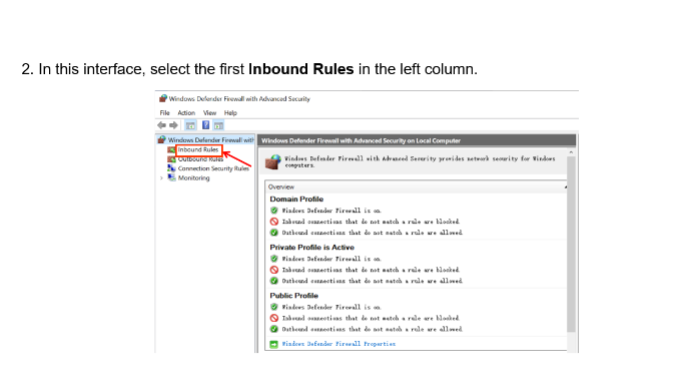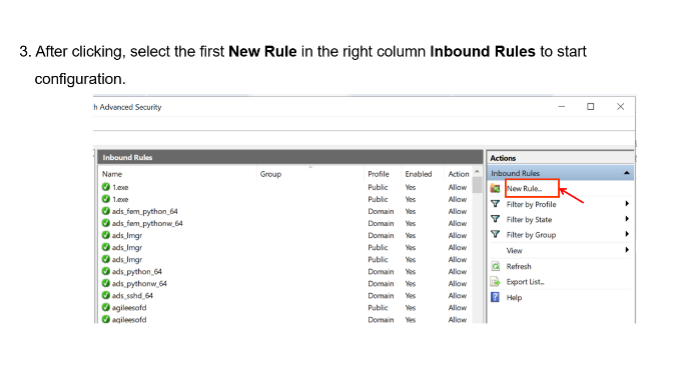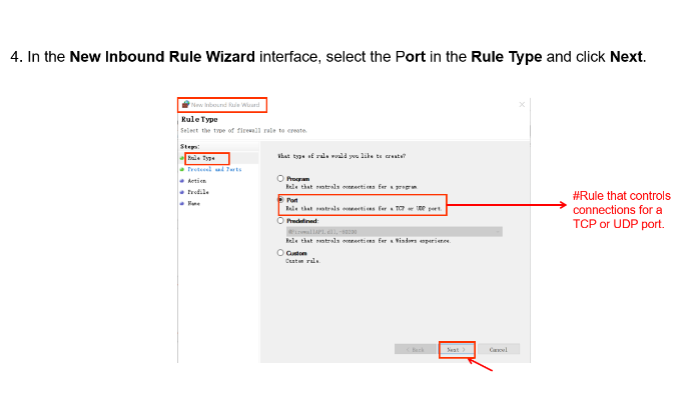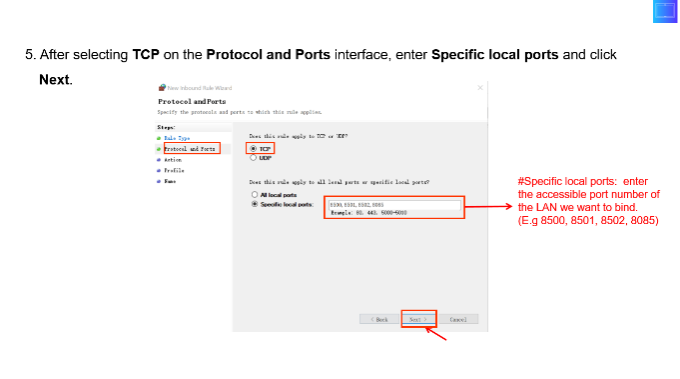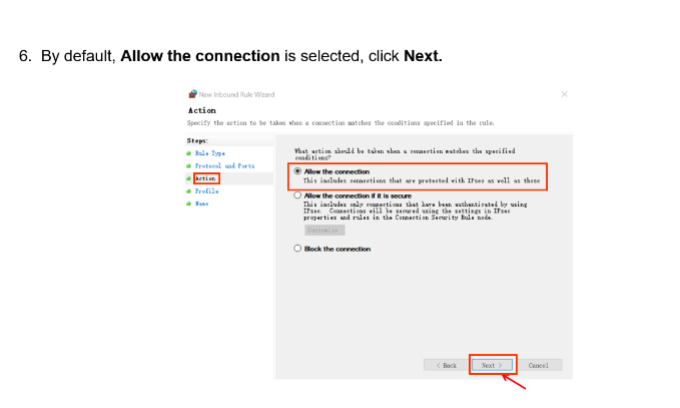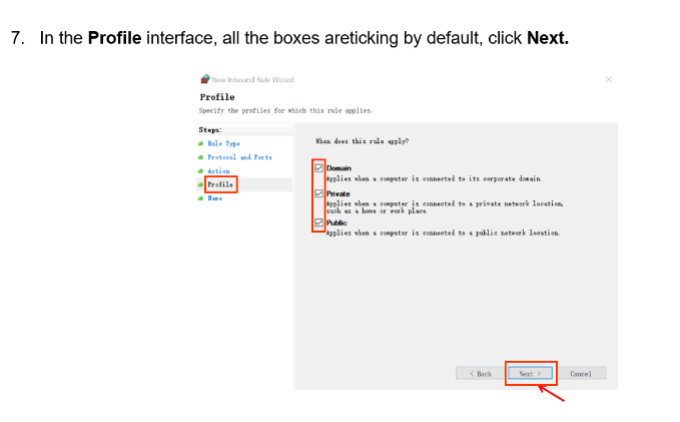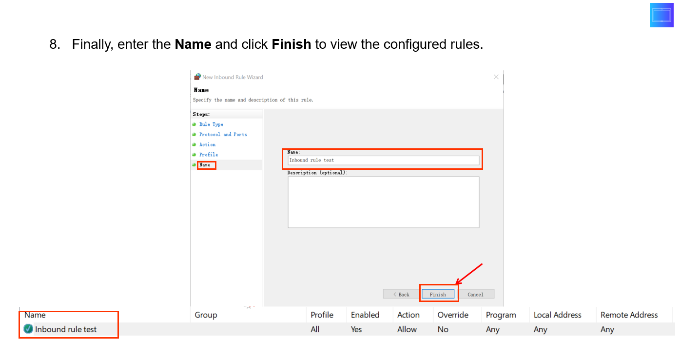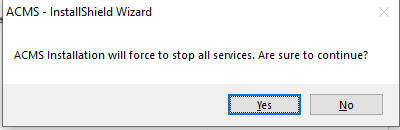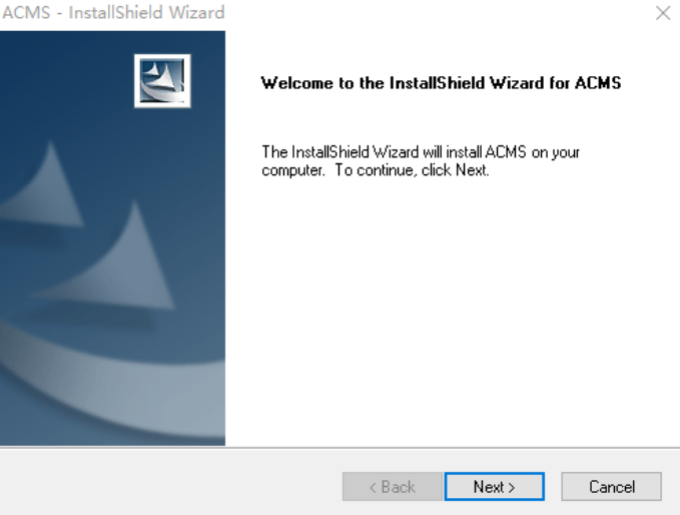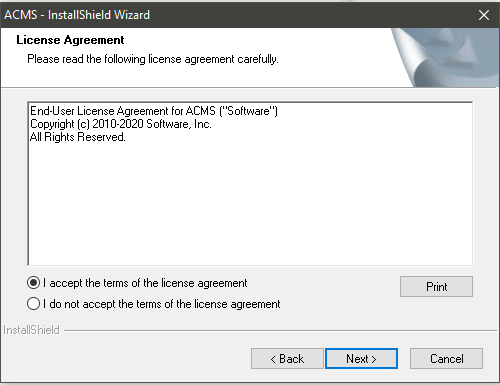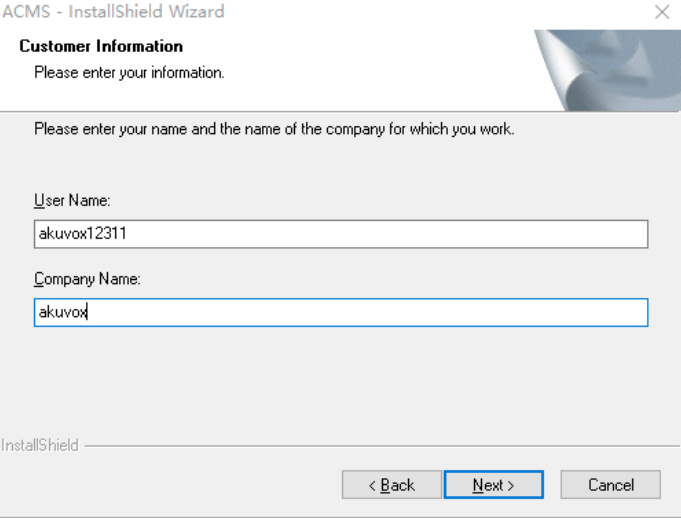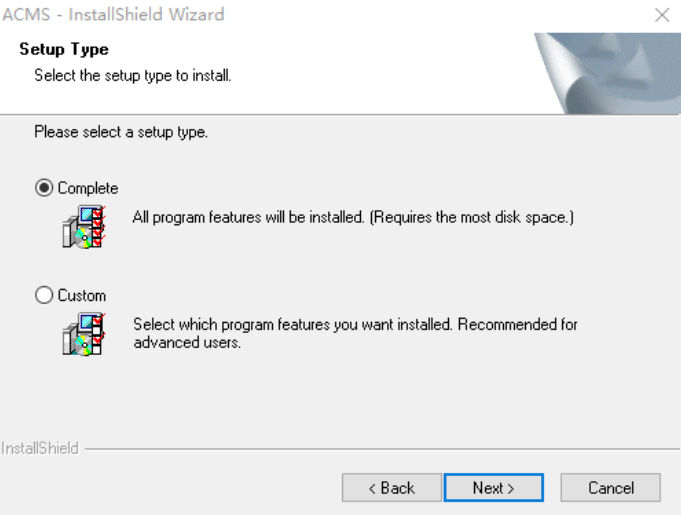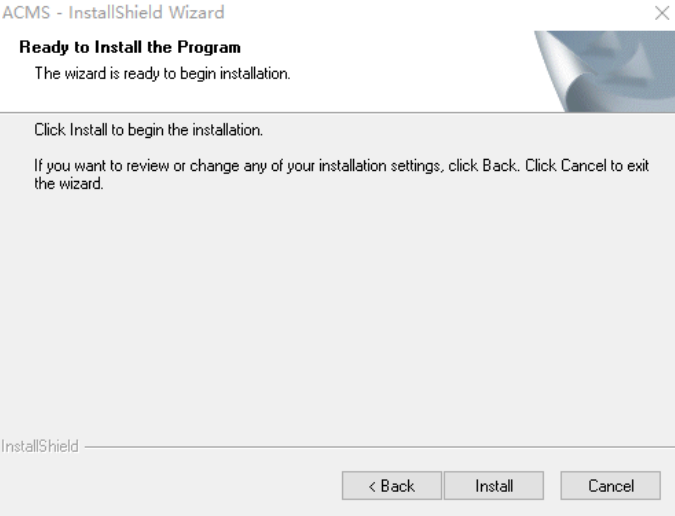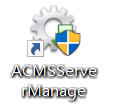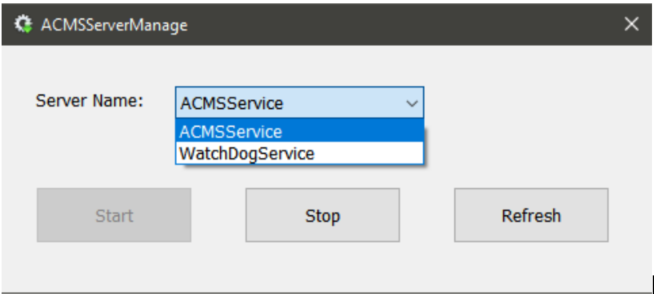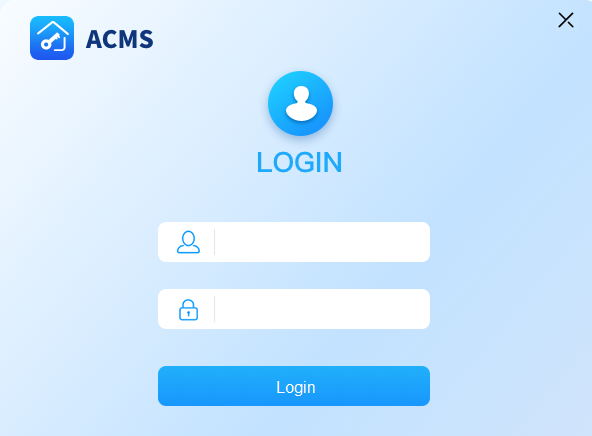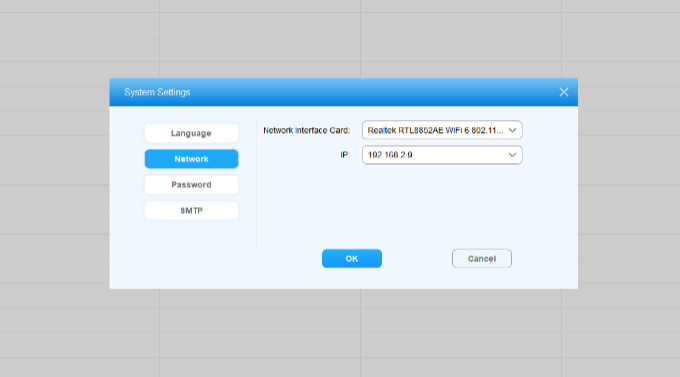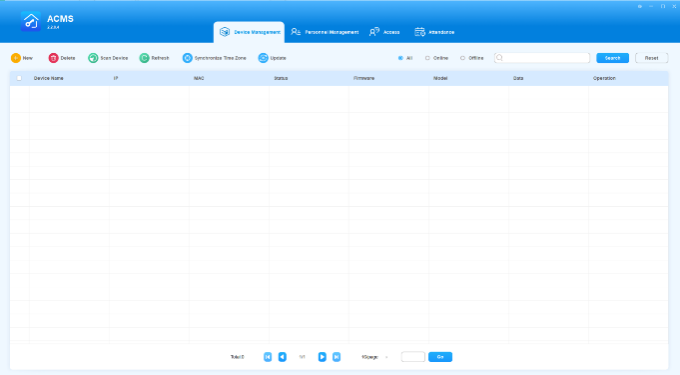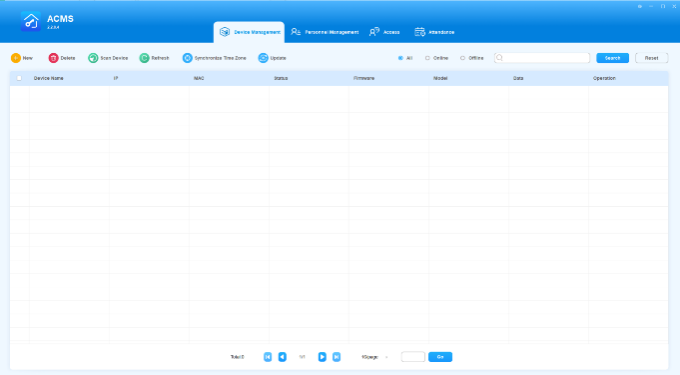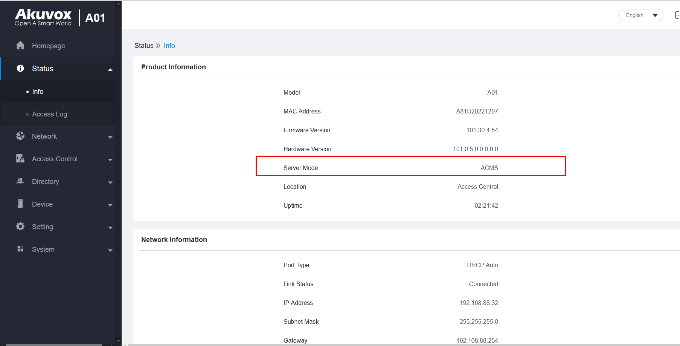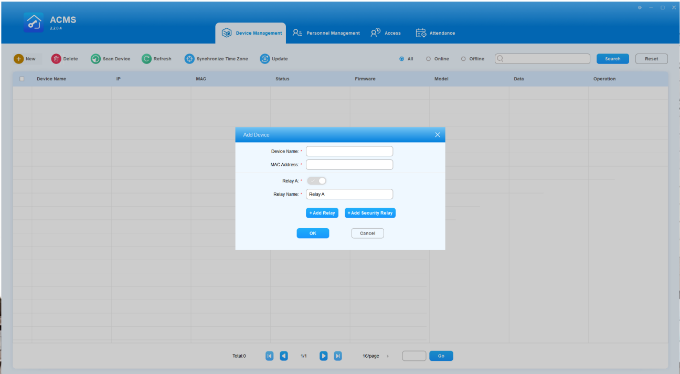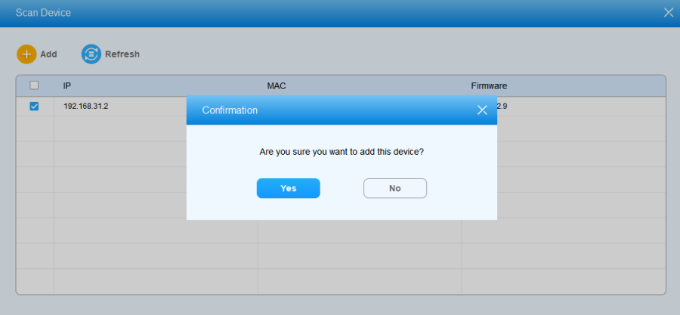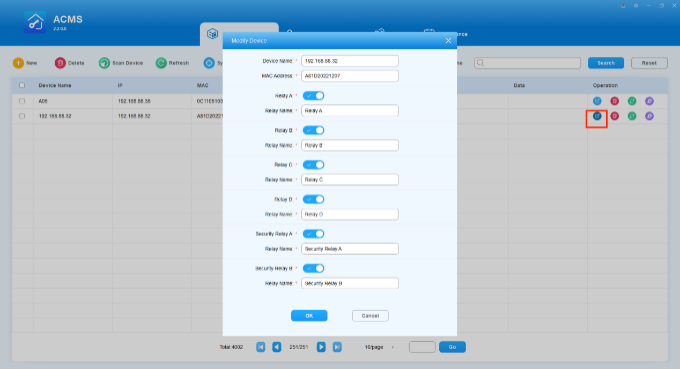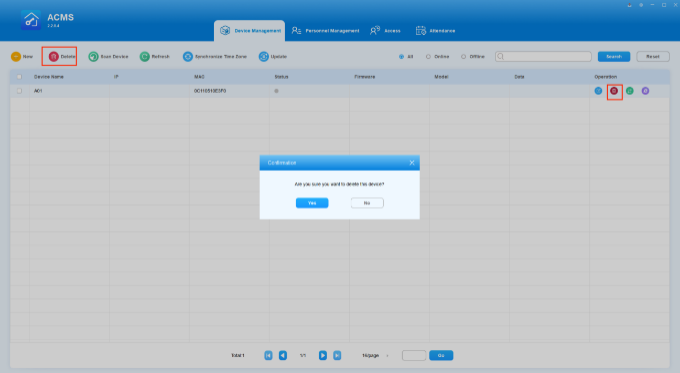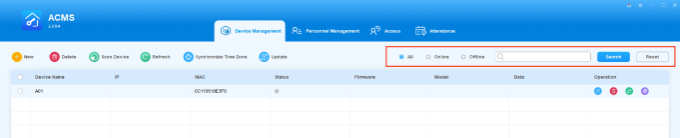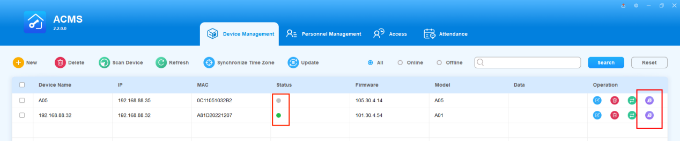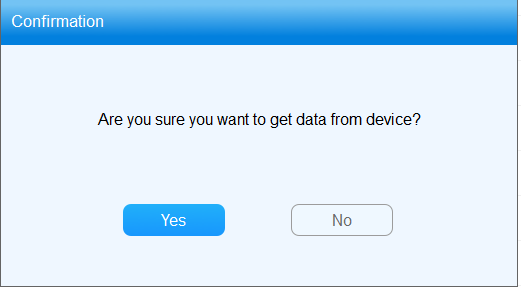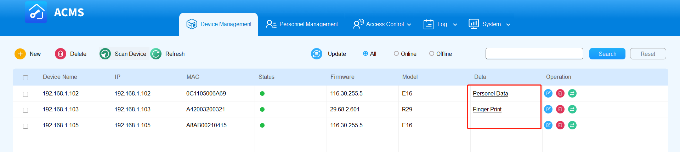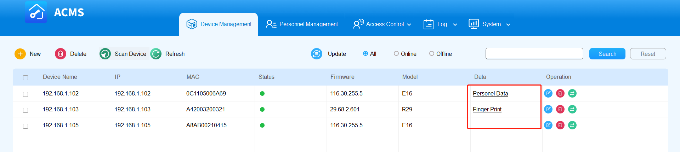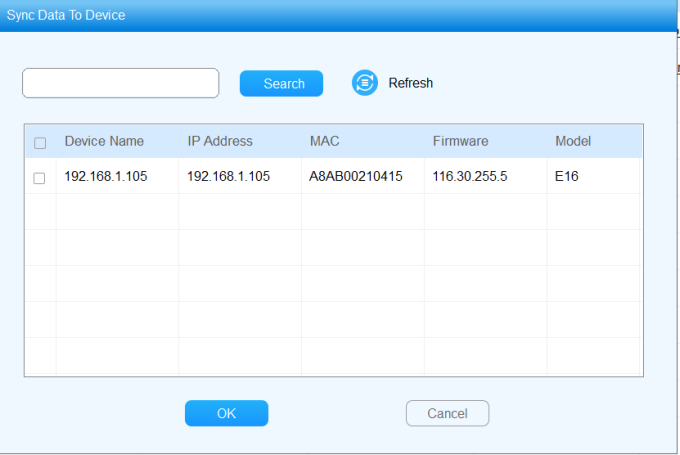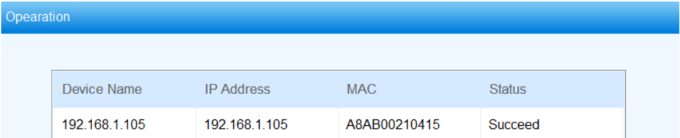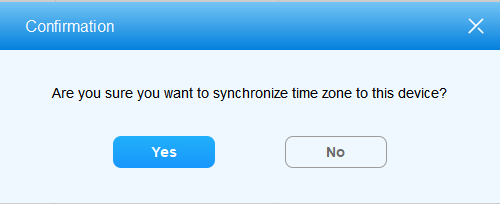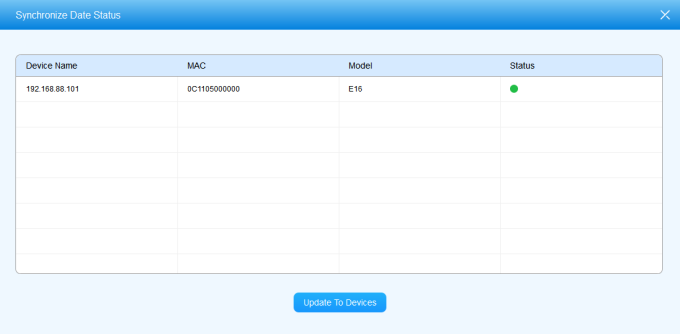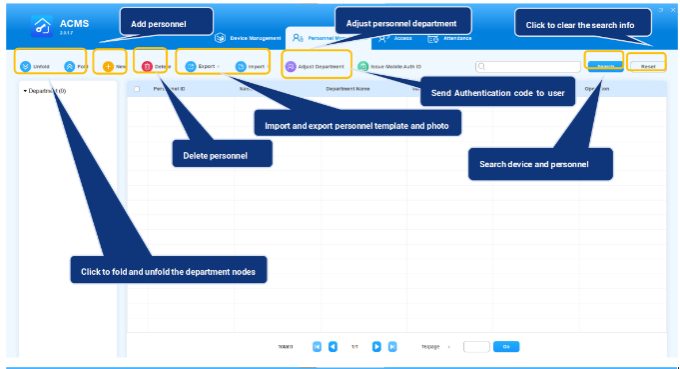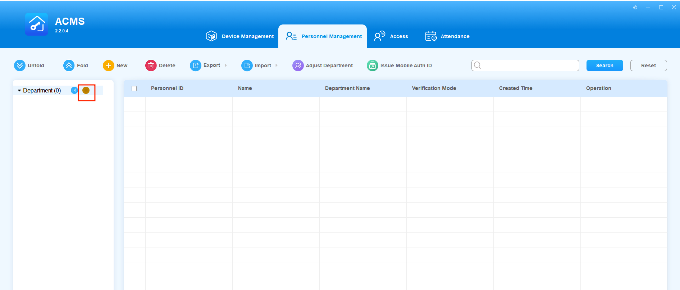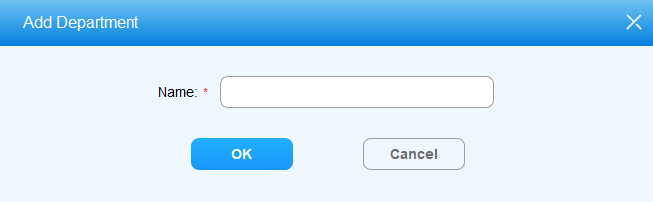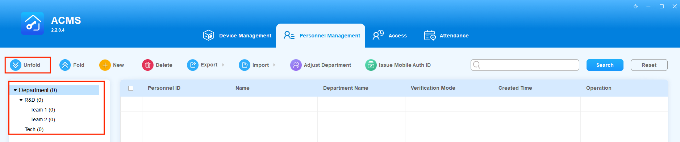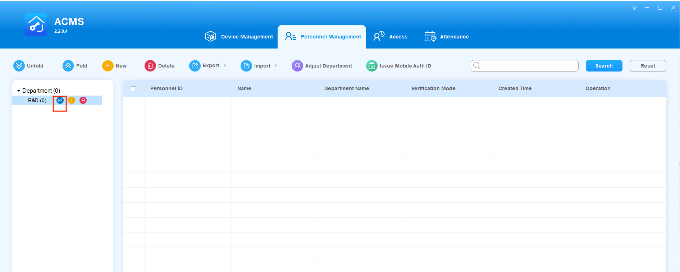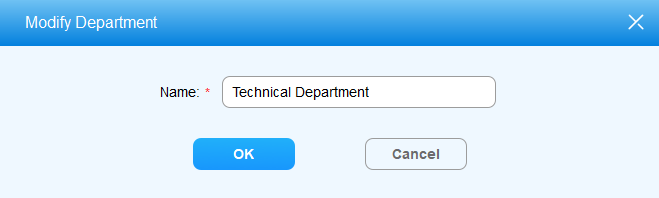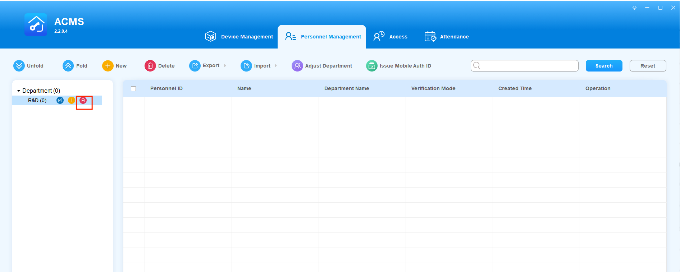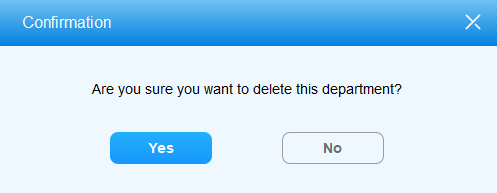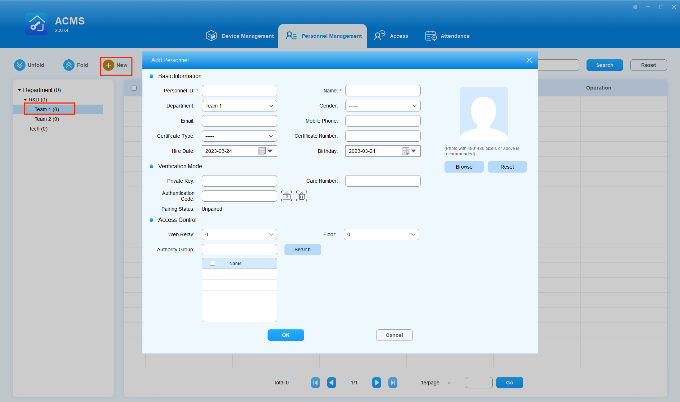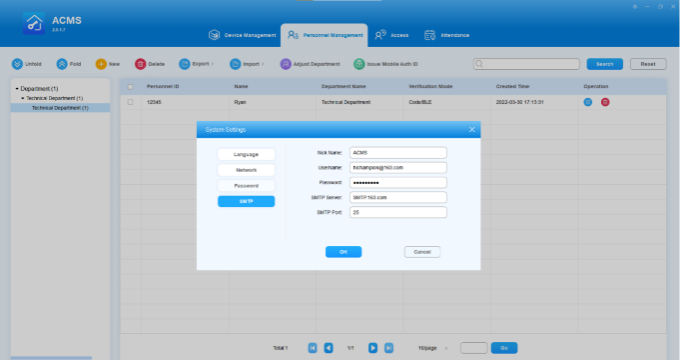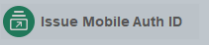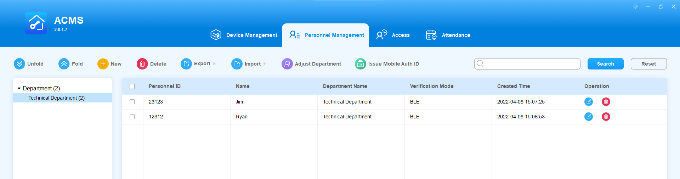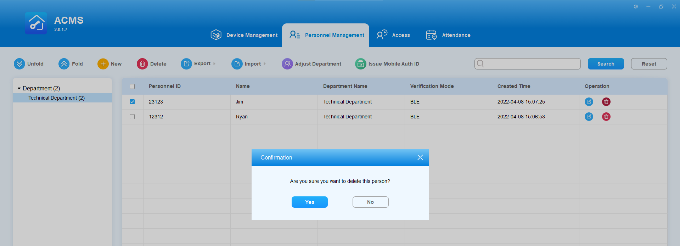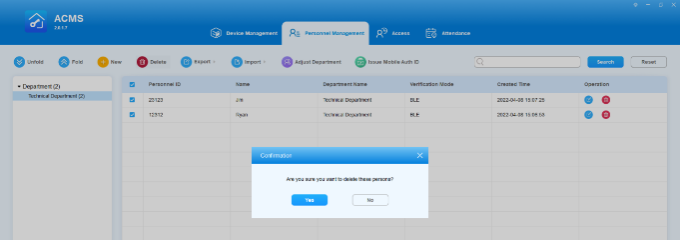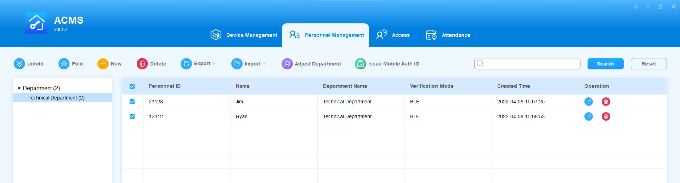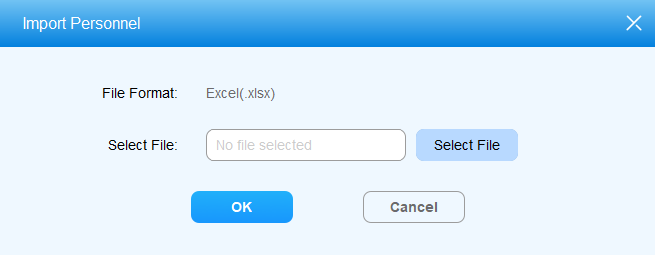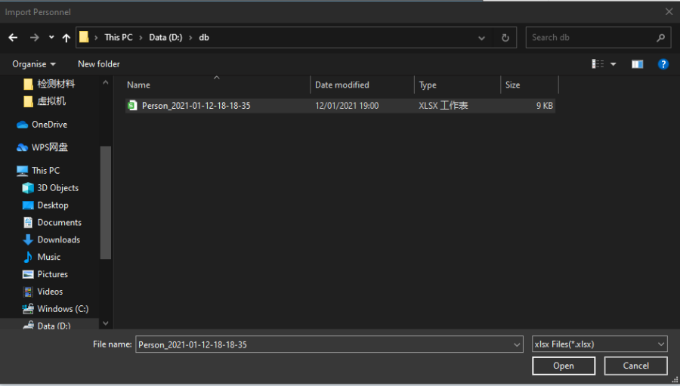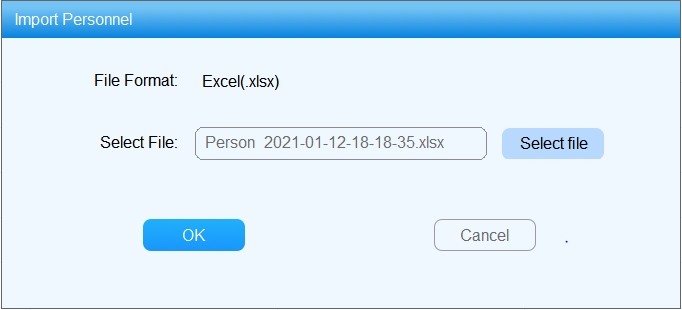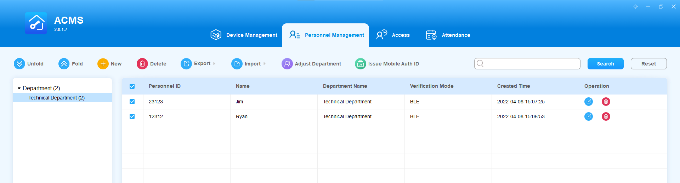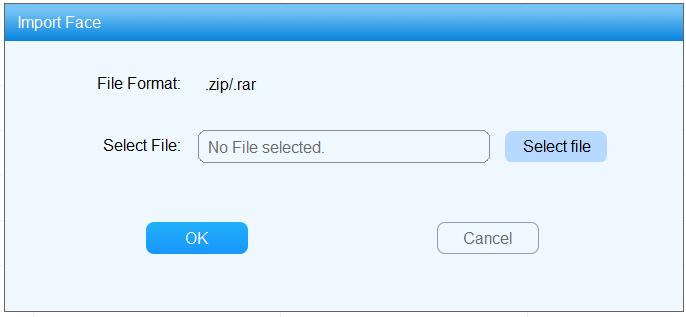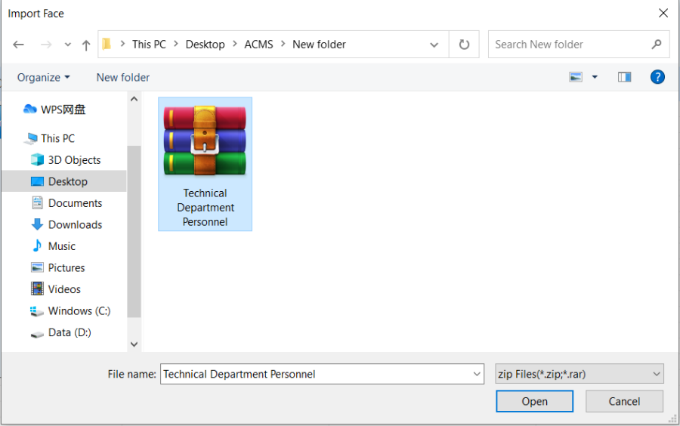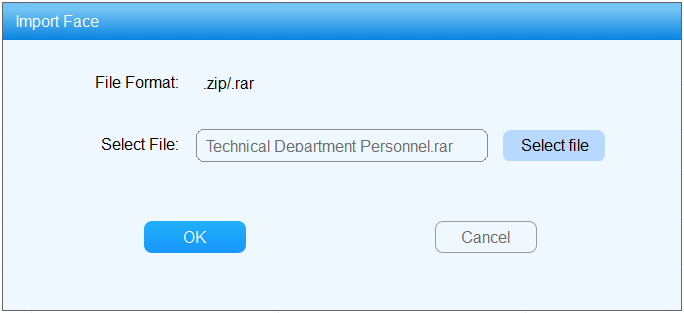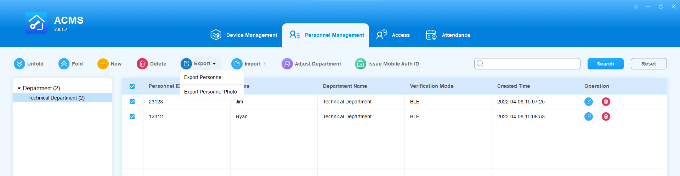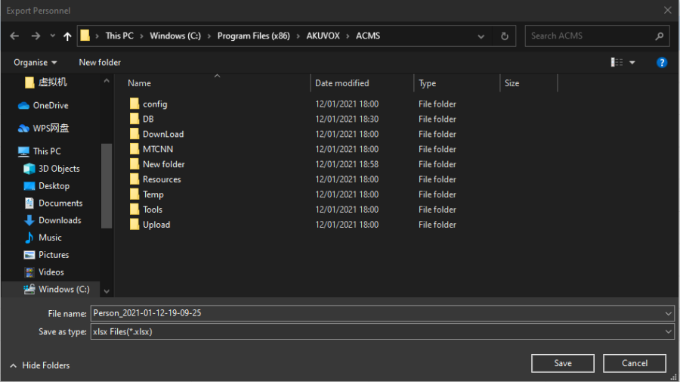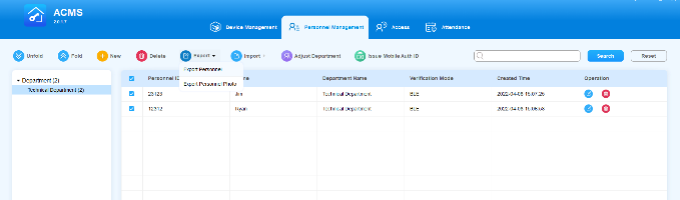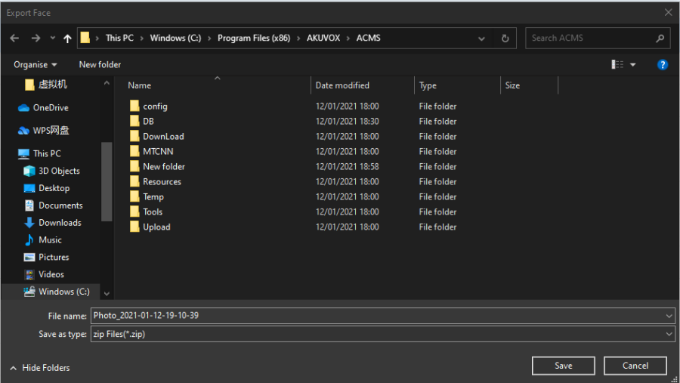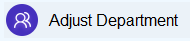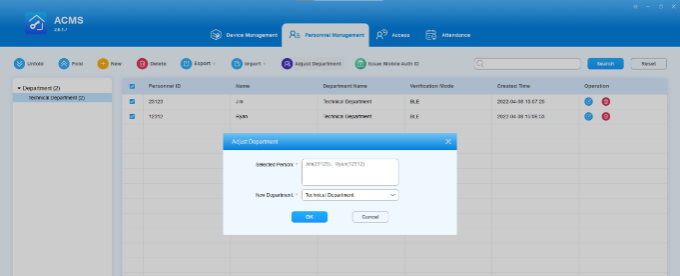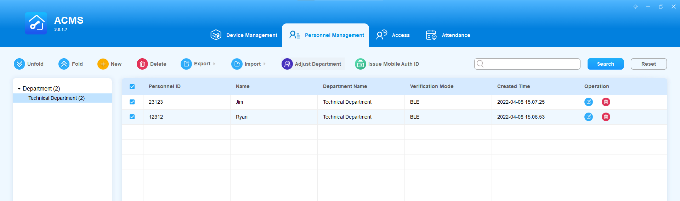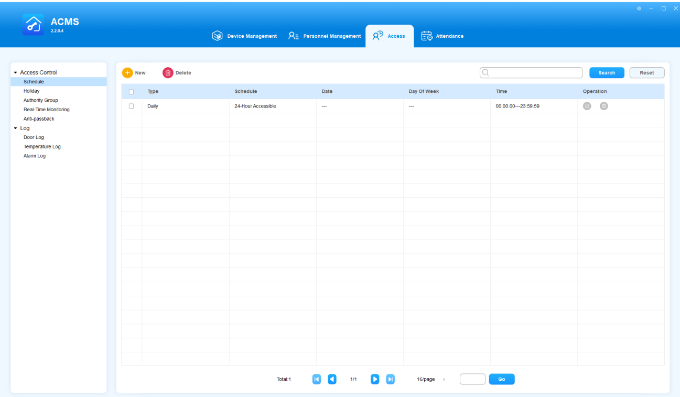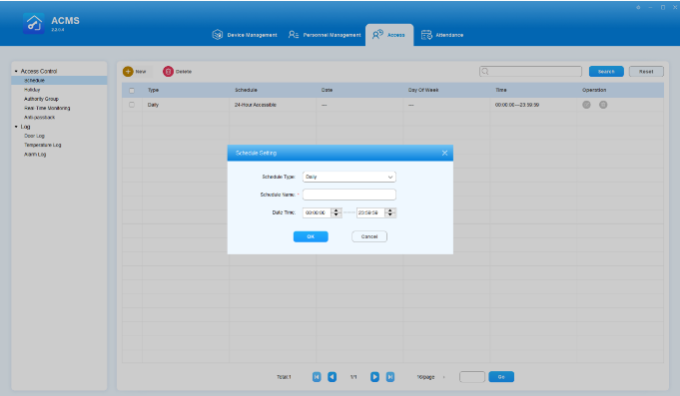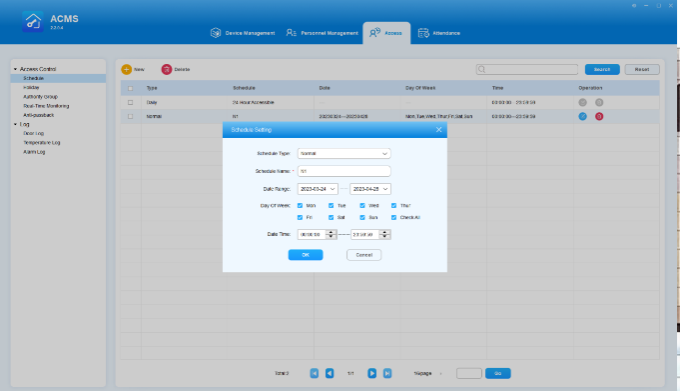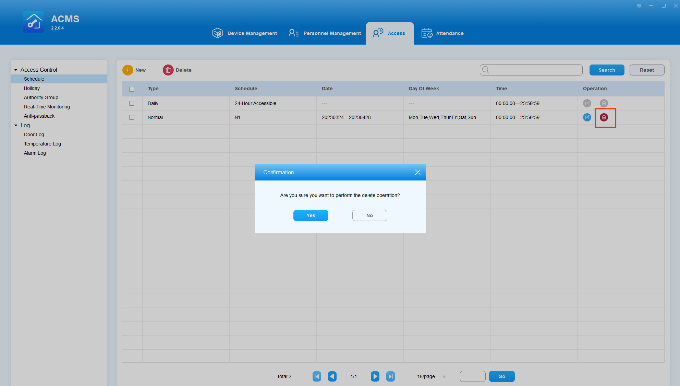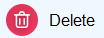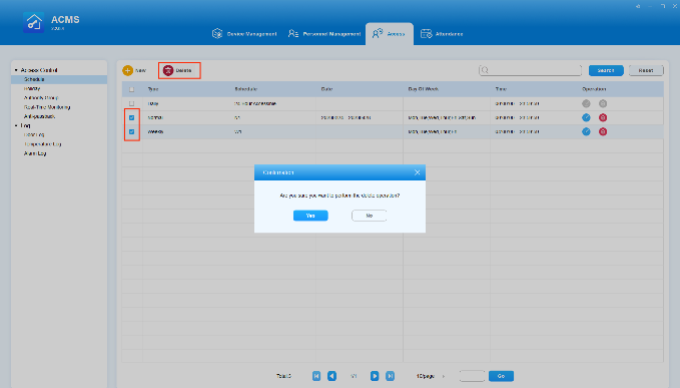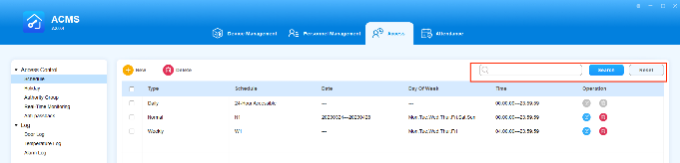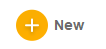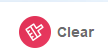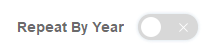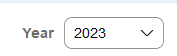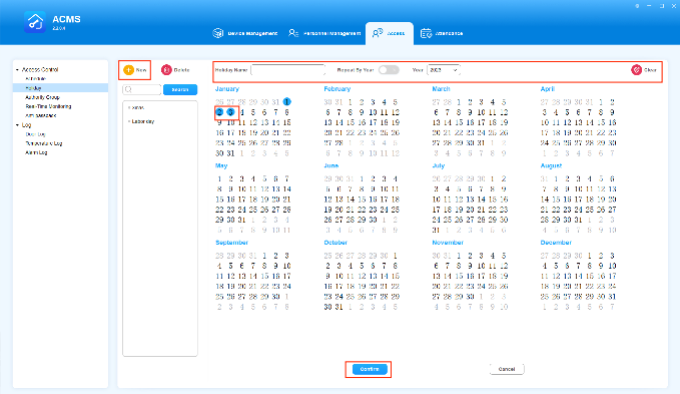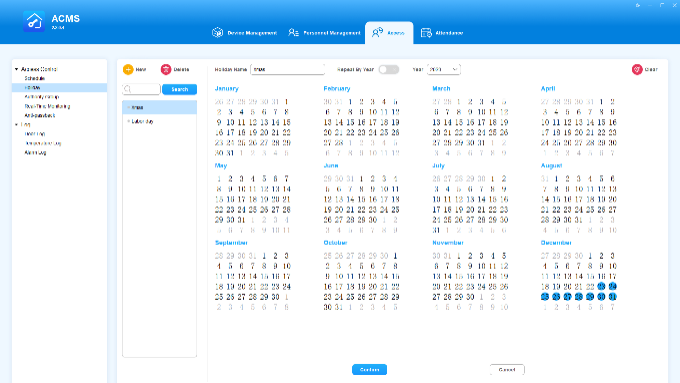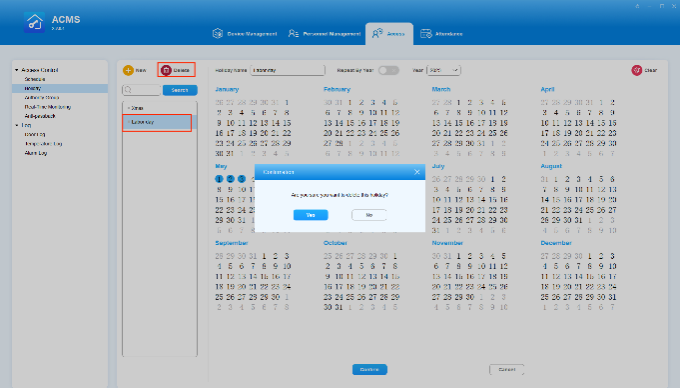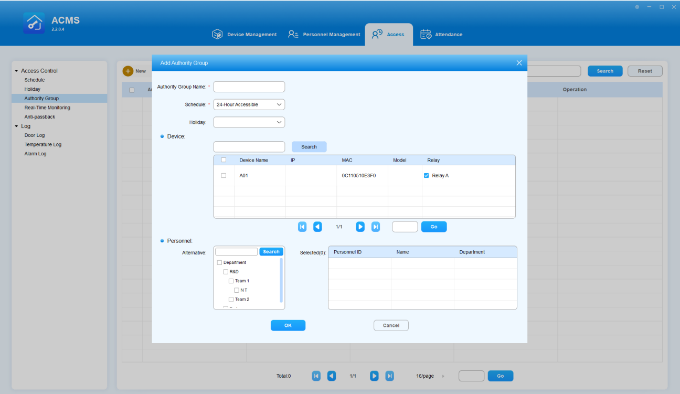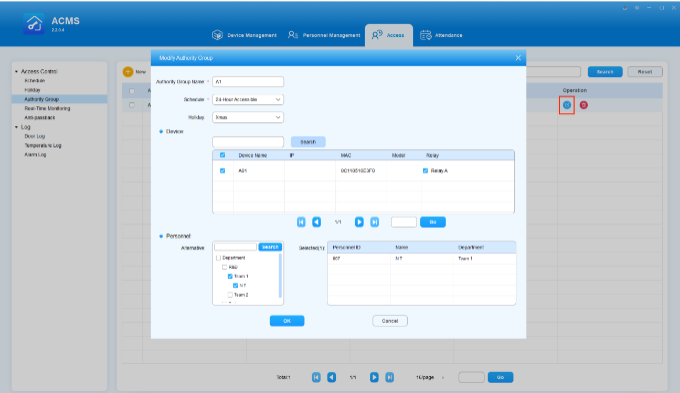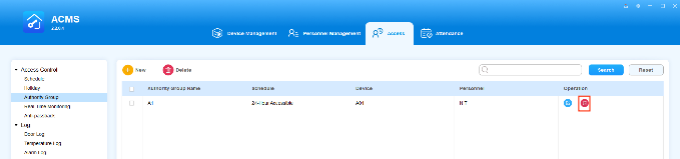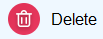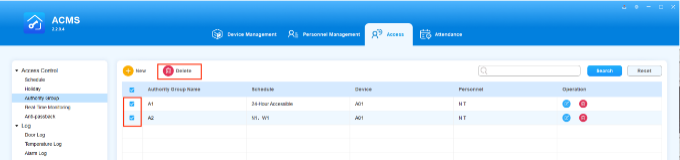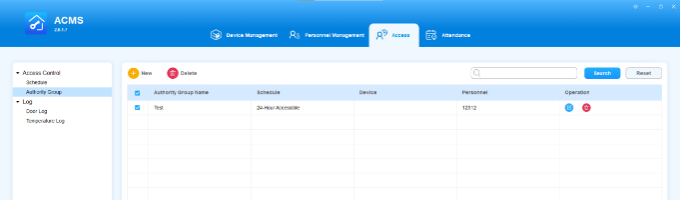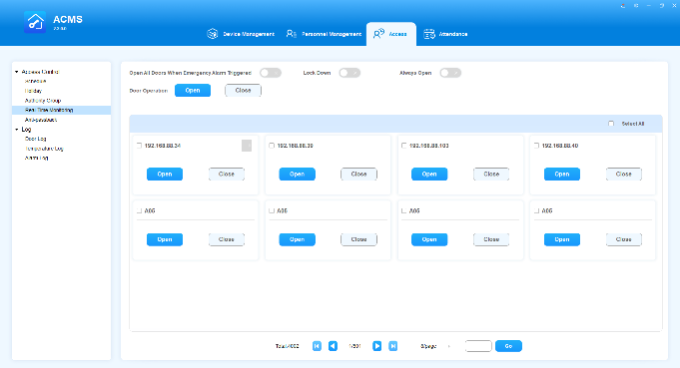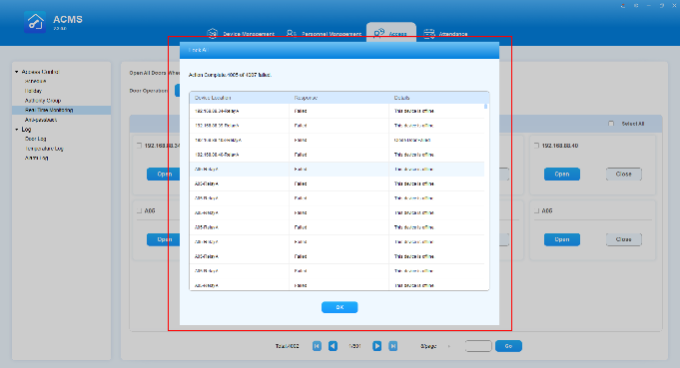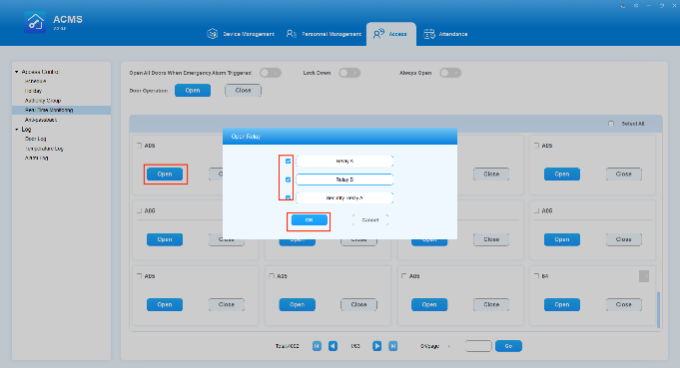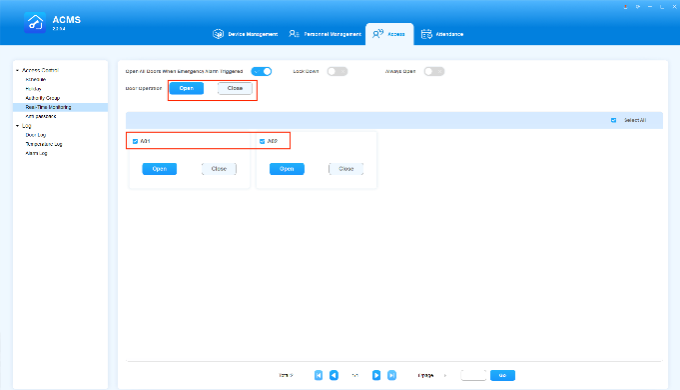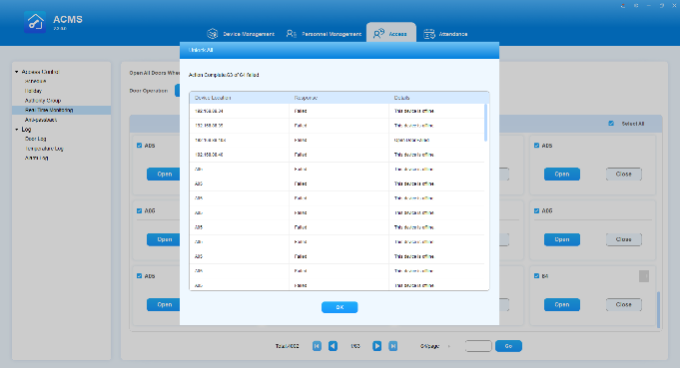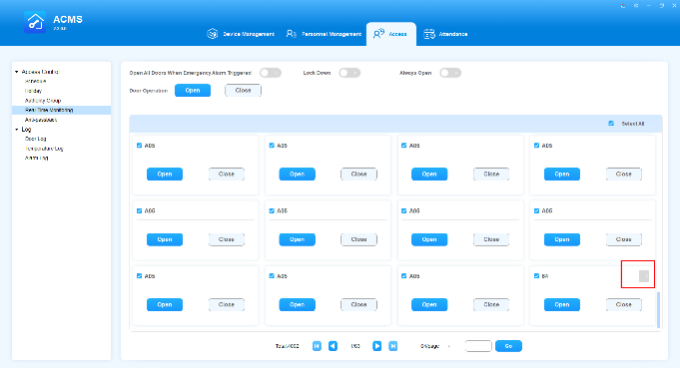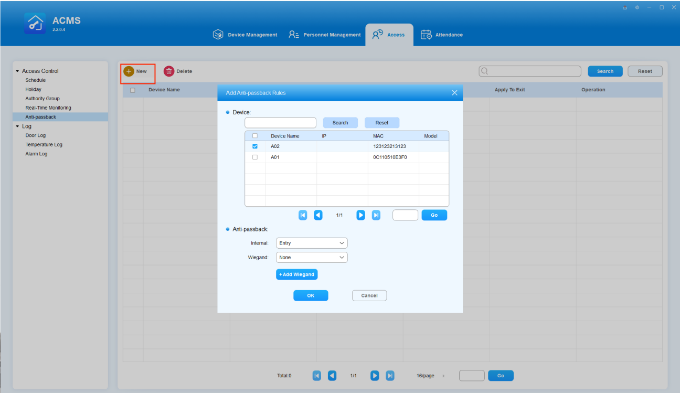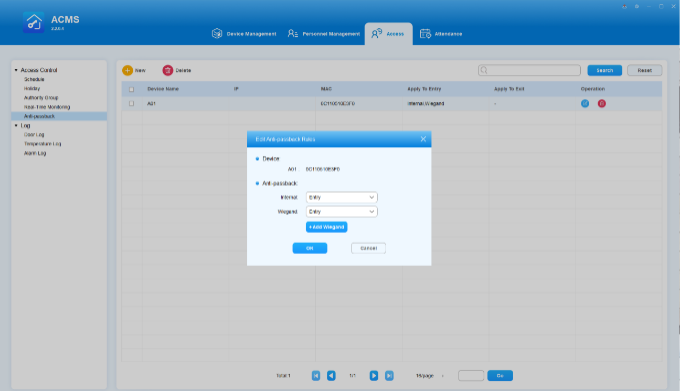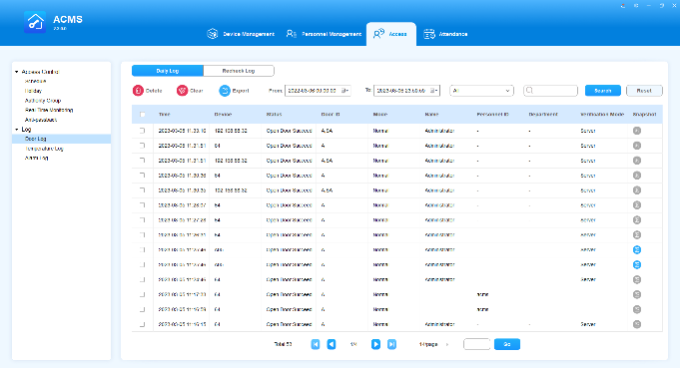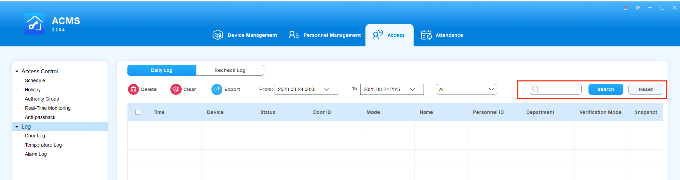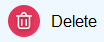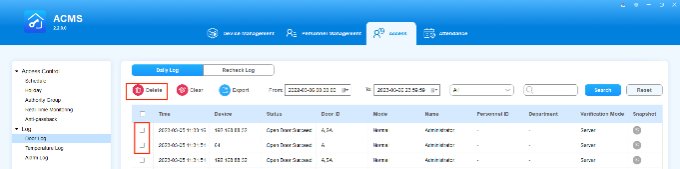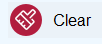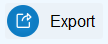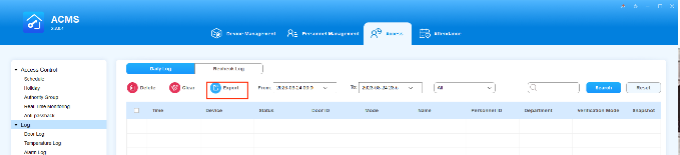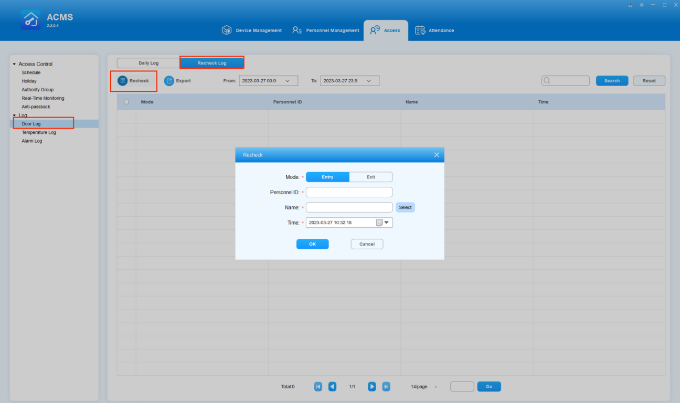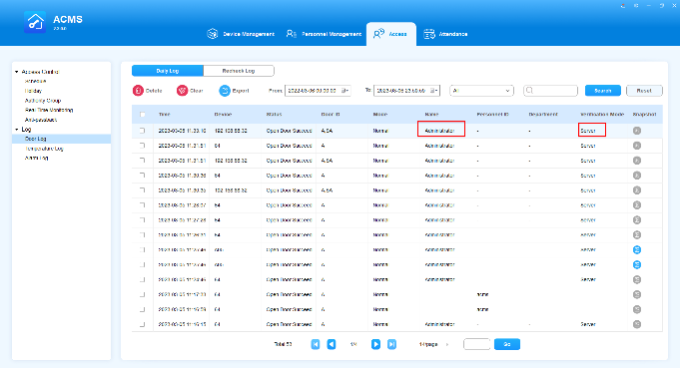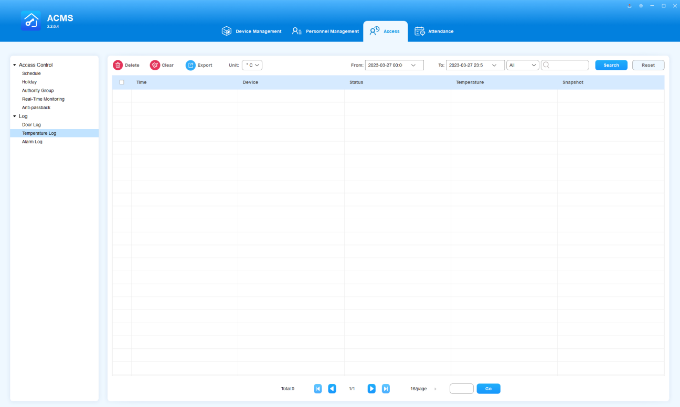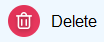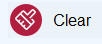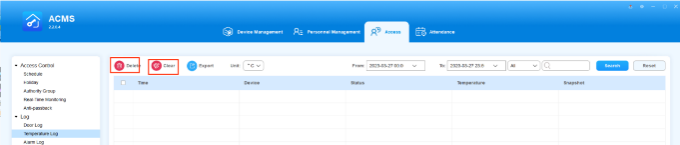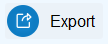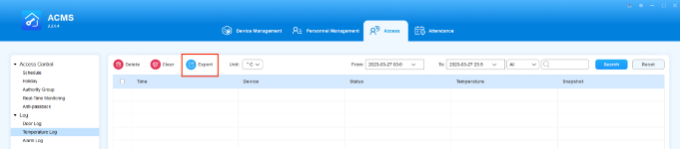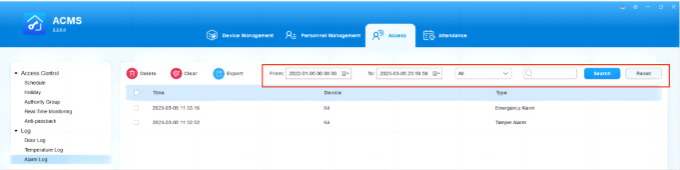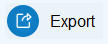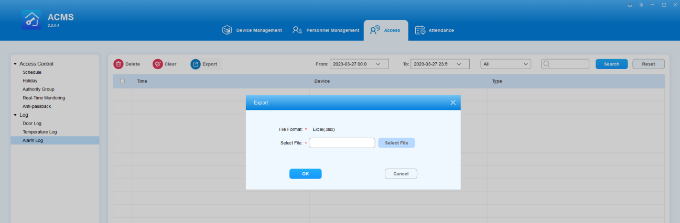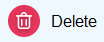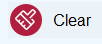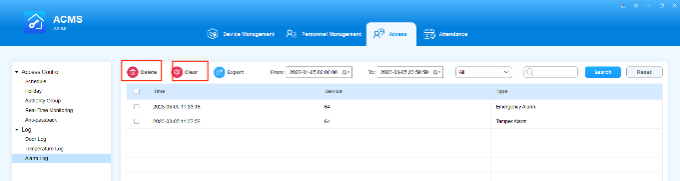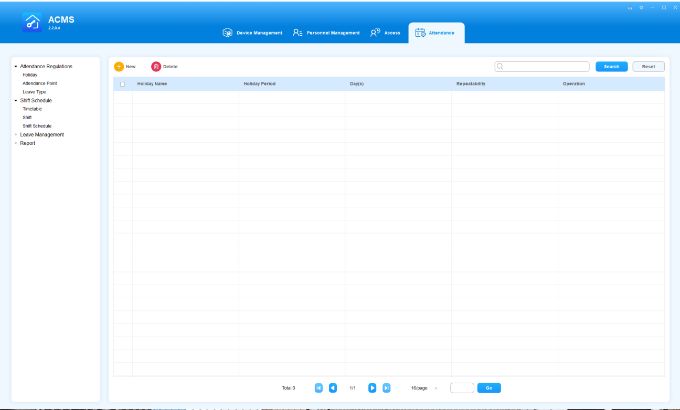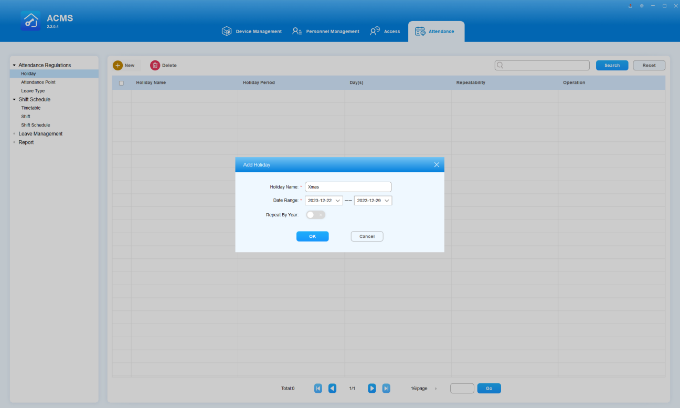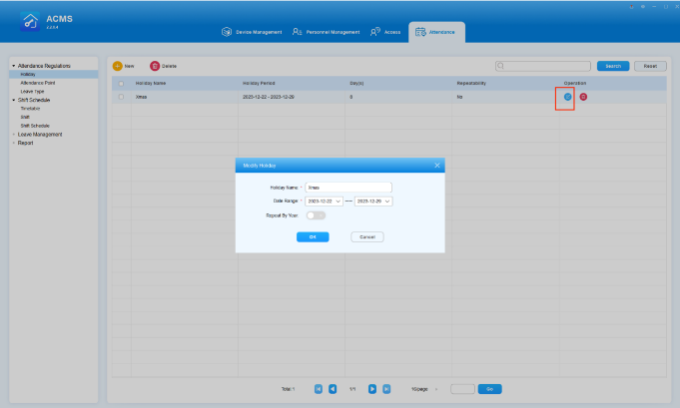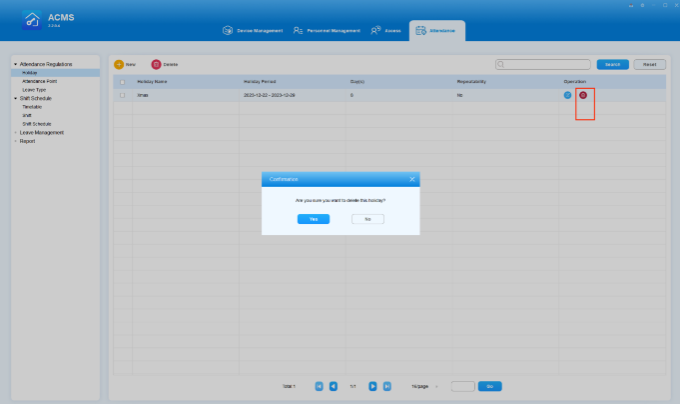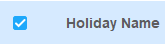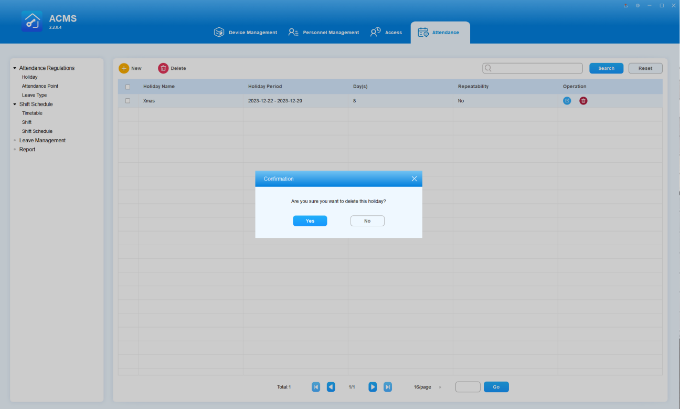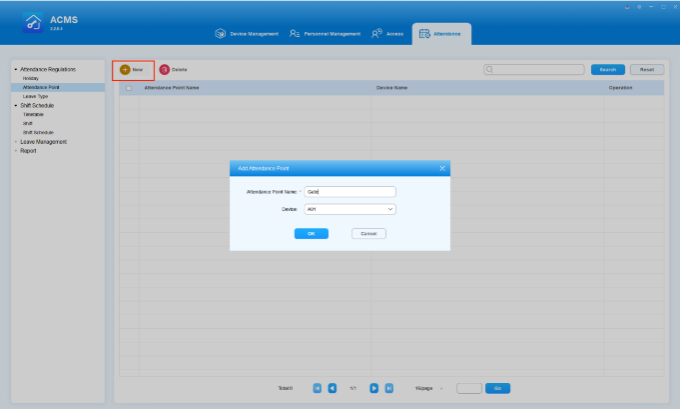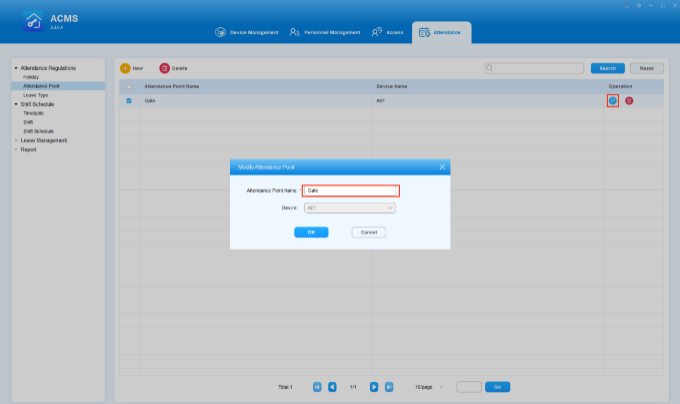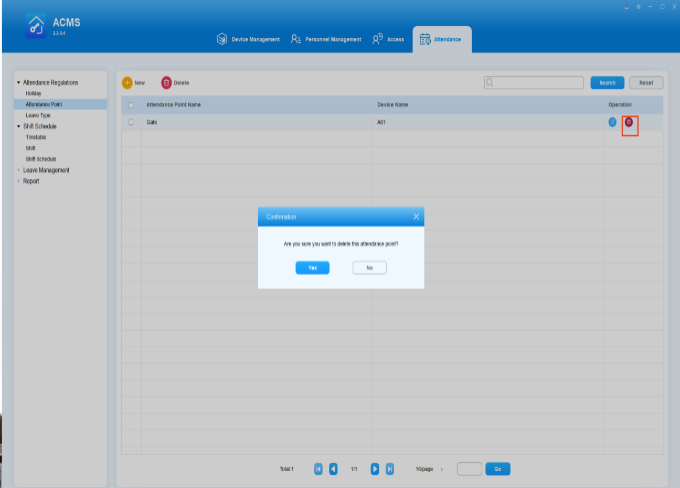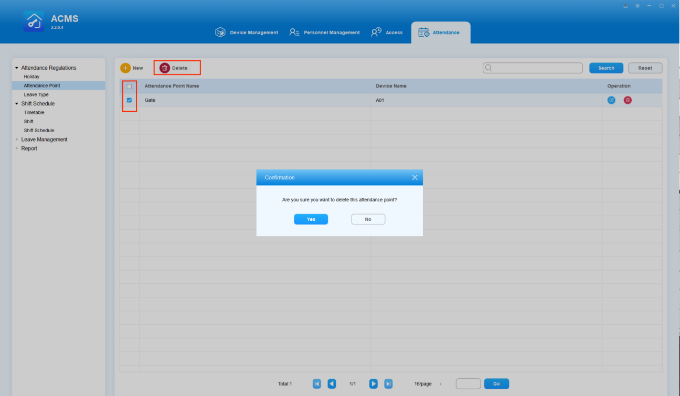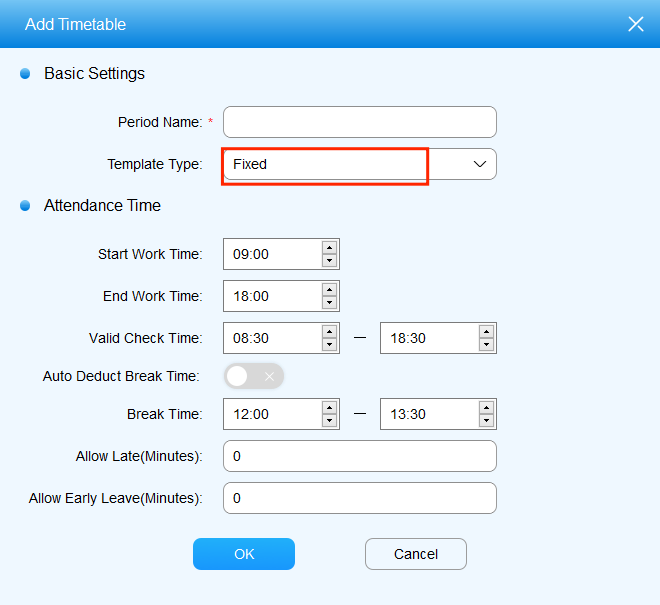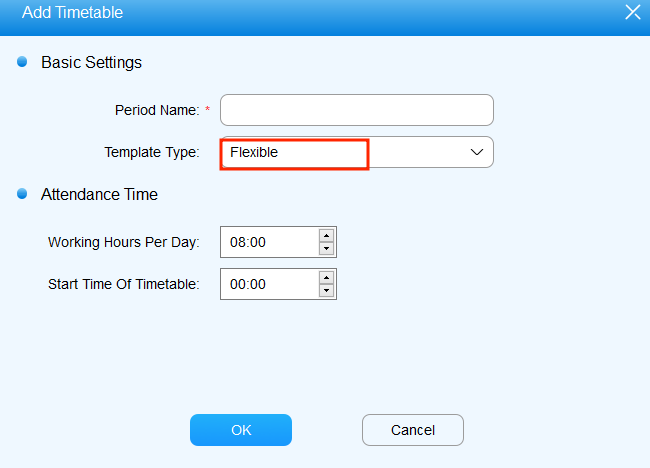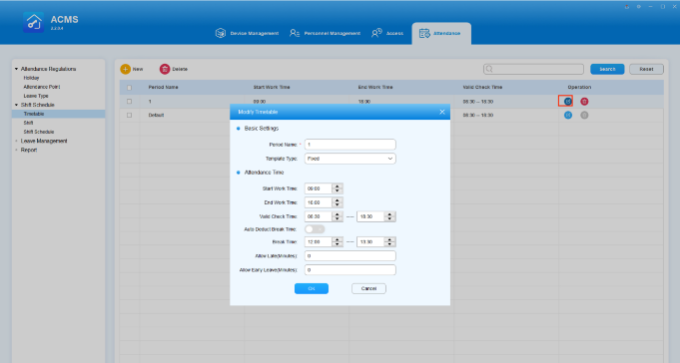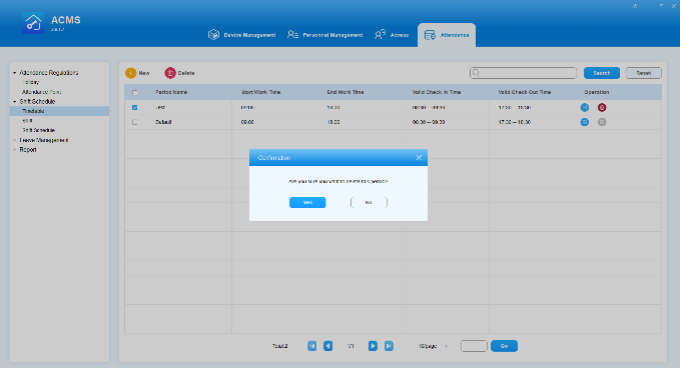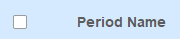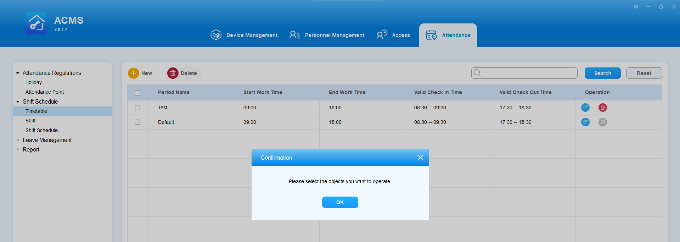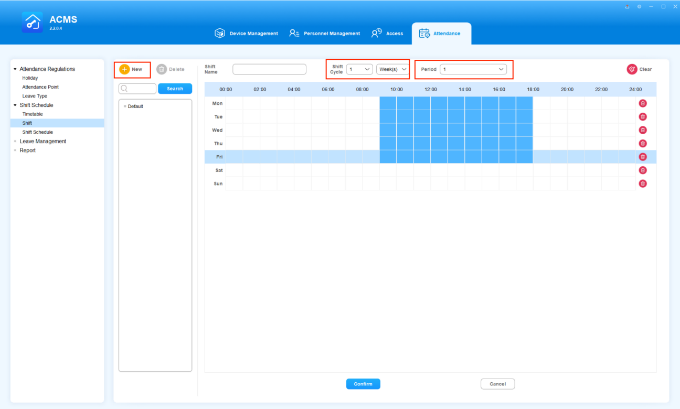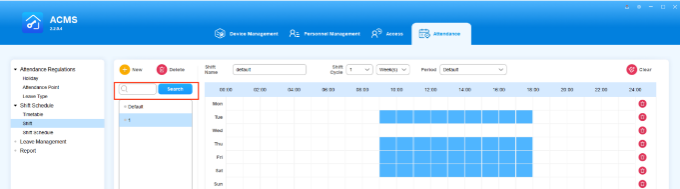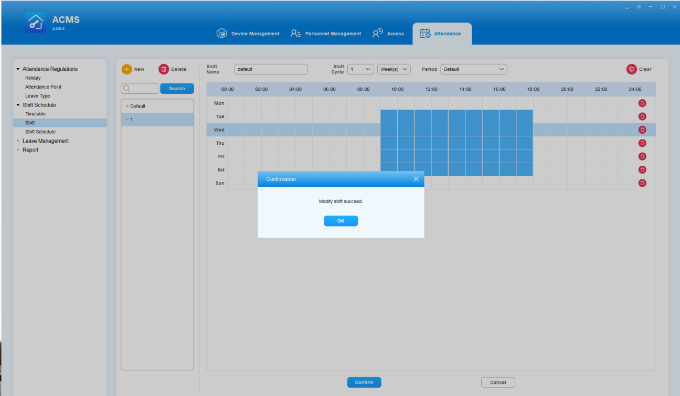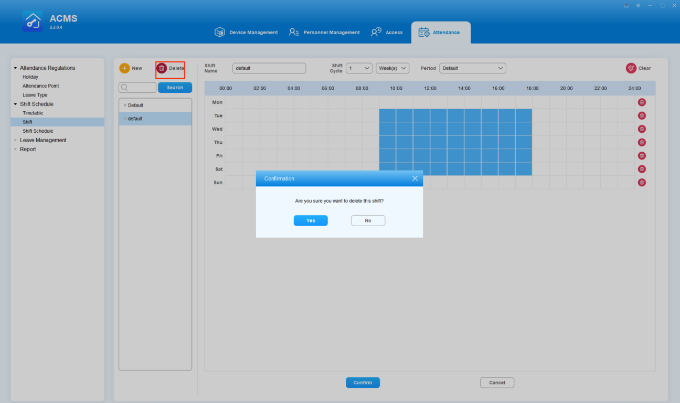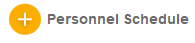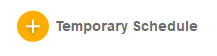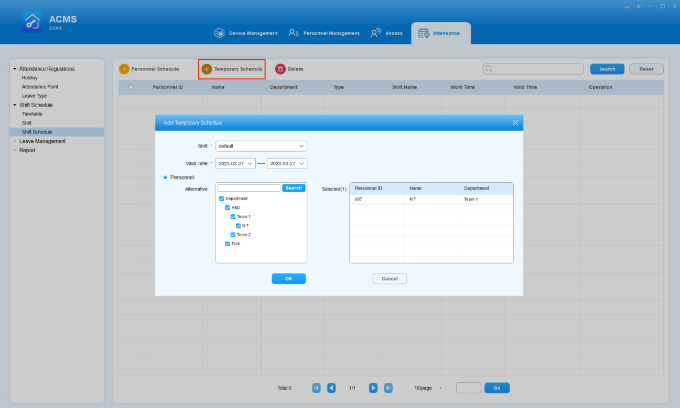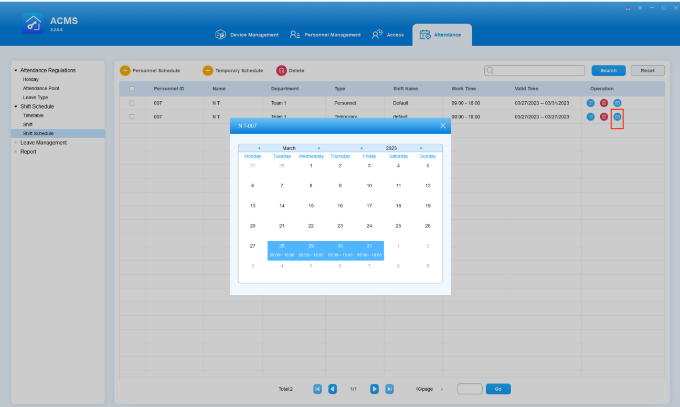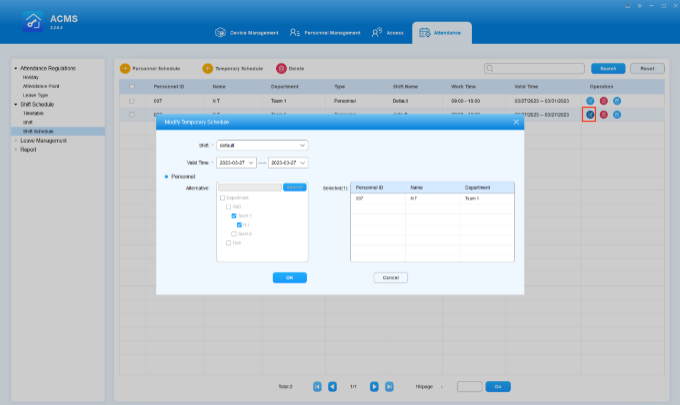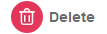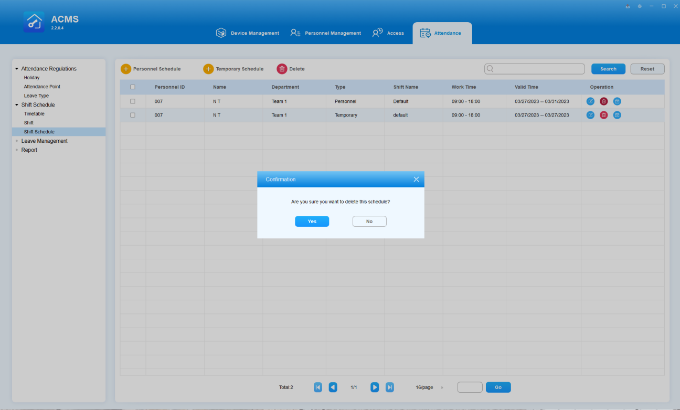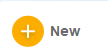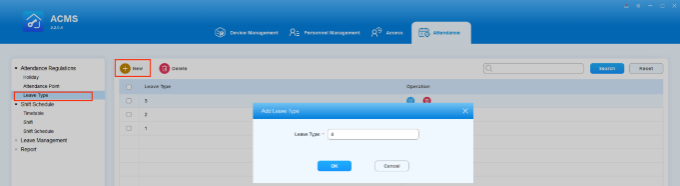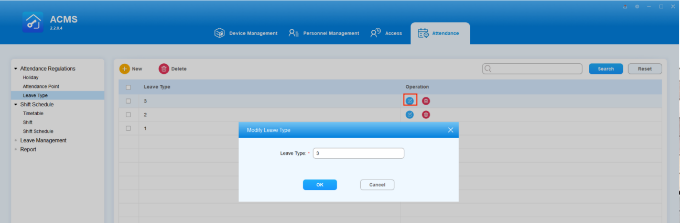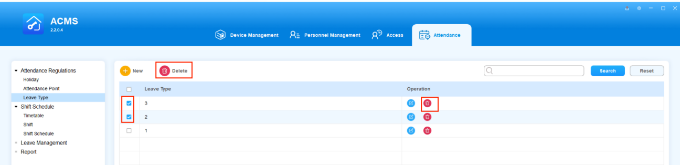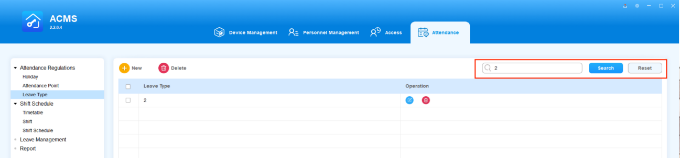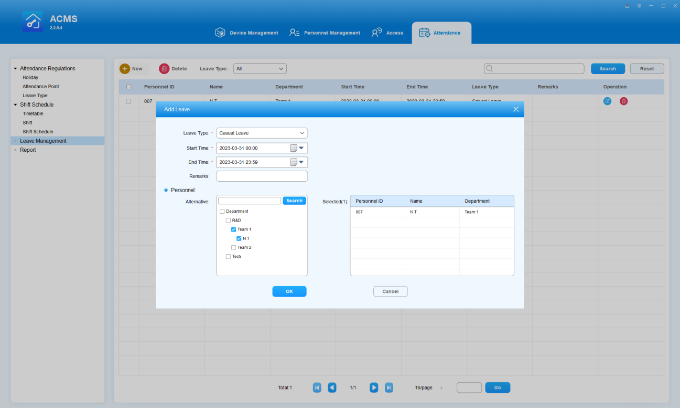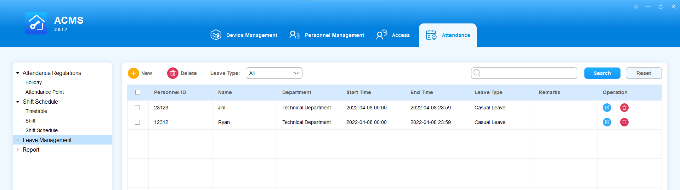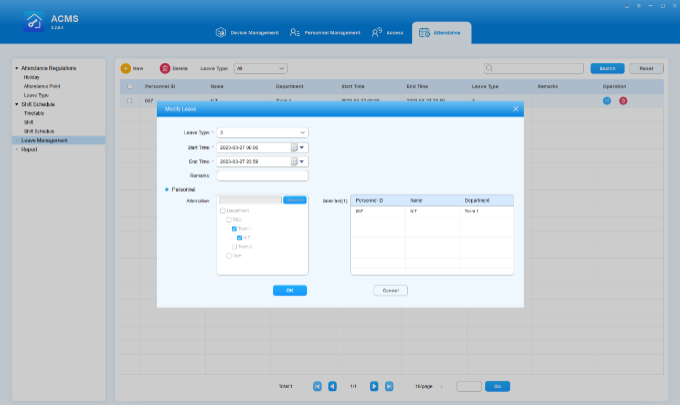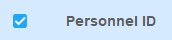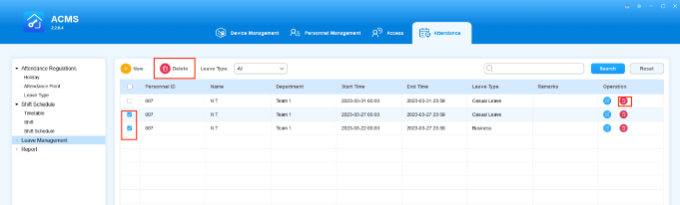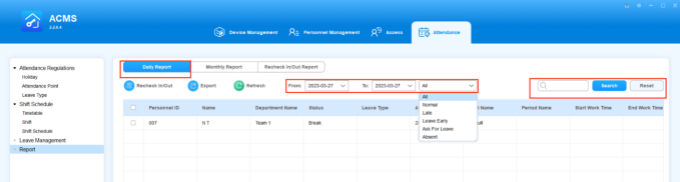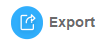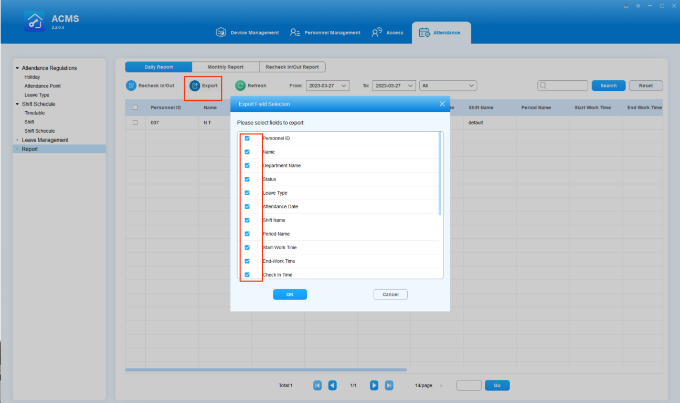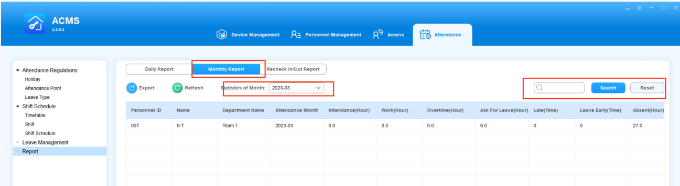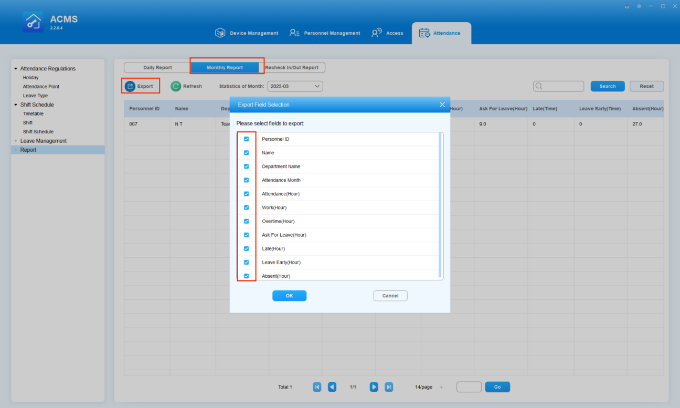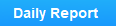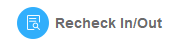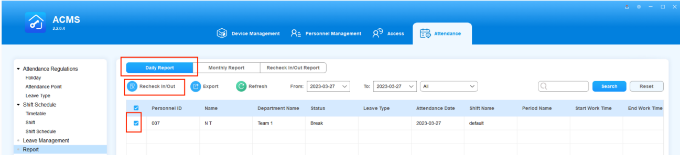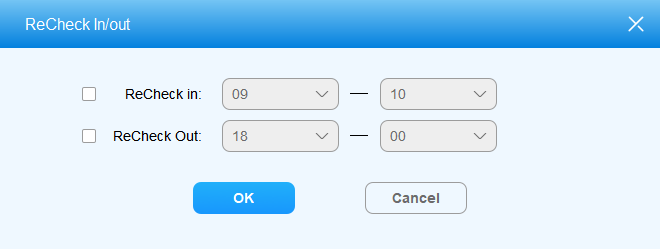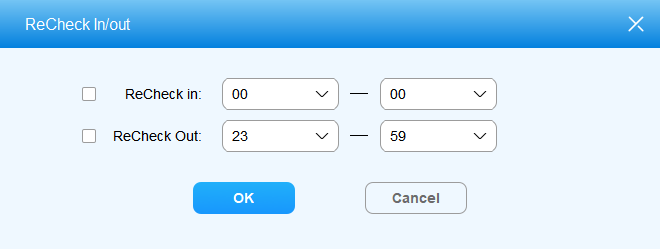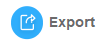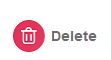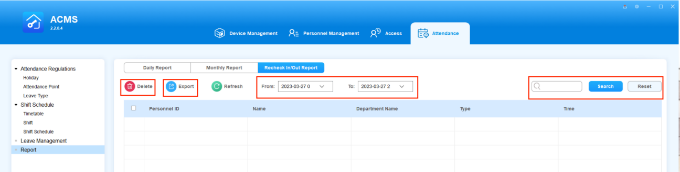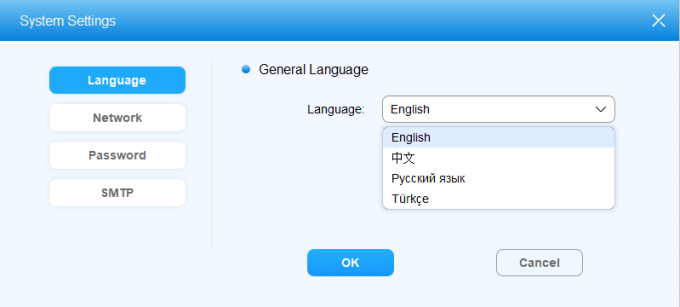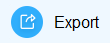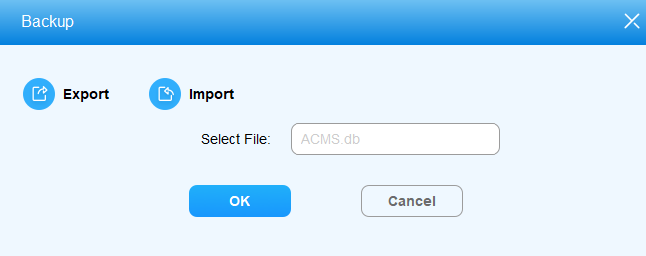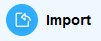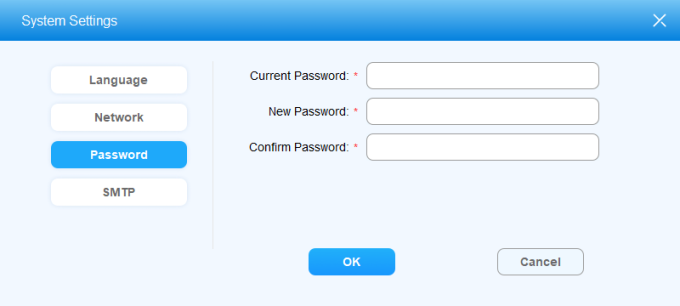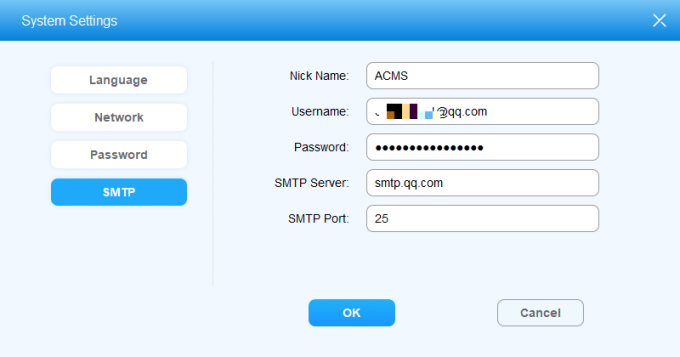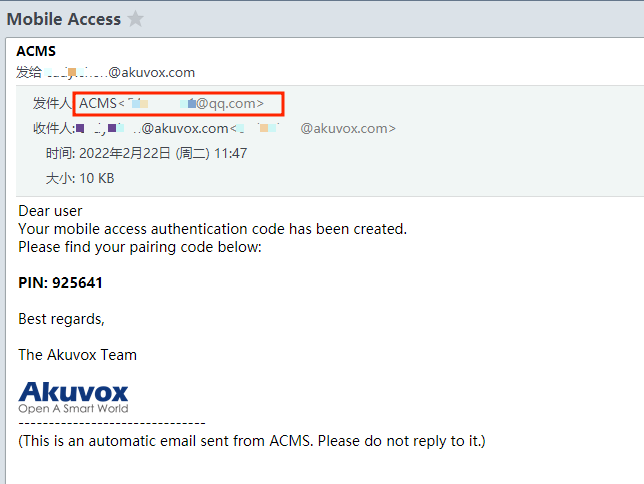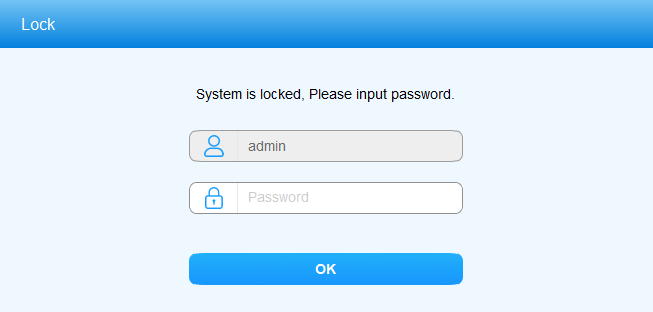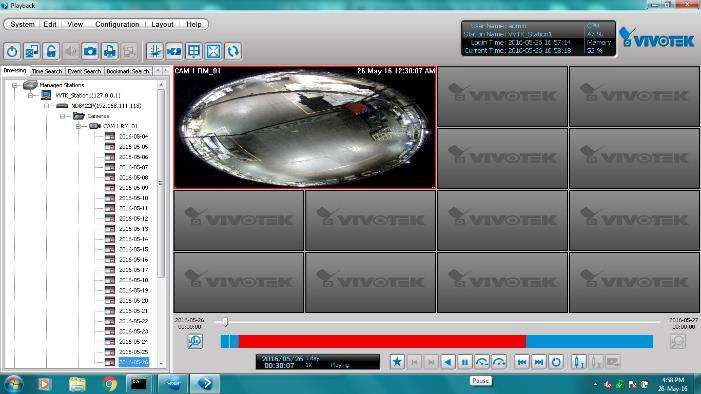Akuvox ACMS Administrator Guide, This manual is intended for the administrators who need to properly manage personnel, devices, access control configurations, personnel attendance and shift schedules on Akuvox ACMS (Access Control Management System).
.
About This Manual
This manual is intended for the administrators who need to properly manage personnel, devices, access control configurations, personnel attendance and shift schedules on Akuvox ACMS (Access Control Management System).
This manual applies to version 2.2.0.4 of ACMS. For new information or the latest software version, please consult our technical support.
Akuvox ACMS Administrator Guide
Product Overview
ACMS (Access Control Management System) is designed with the idea that personnel, devices, access control, personnel attendance and shift schedule etc. are separated in their configurations which can later be conveniently incorporated to form a complete and integrated access control and attendance management.
Users using ACMS will be able to:
ACMS currently applies to A01/A02/A03/A05 access control terminals, E16, E18, X915S door phones, and A092 access controllers.
ACMS Installation
Installation Requirements
Prior to the installation of the ACMS software, you are required to make sure that the following installation requirements are met:
If the Firewall is not turned off, please add the following ports to the whitelist.
Steps
Install ACMS
ACMS is to be installed on your computer using compressed files.
4. Click Next to go to the next step.
5. Click on Next to accept the agreement.
6. Enter the User Name and Company Name and click Next.
7. Select the installation path by default or the other path to your preference and click Next.
8. Click on Install to finish the installation.
Note
Set up ACMSServer Manage Software
ACMSServer Manage is software that is installed along with the ACMS. The software is designed to provide two types of services called ACMSService, and WatchdogService.
Log in ACMS
To log in to ACMS, you are required to enter the username admin, and the password admin by default.
To log out, just click 
Configure Network Connection
In order to achieve normal data transmission and interaction with other devices, you are required to select one network adapter that will come with a corresponding IP address so that a sole data transmission port between the ACMS and devices can be established.
Note
ACMS Main Interface Introduction
ACMS main interface mainly consists of four modules, namely the Device Management module, Personnel Management module, Access module, and Attendance module.
Device Management
In the device management module, you can manage the device in terms of adding, editing, deleting the device(s) individually or in batch, and synchronizing the time zone to the corresponding device(s) you selected. You can also search the data.
Add Device
Adding a device in ACMS can be done manually or by scanning.
When a device is in self-configuration mode and is added to ACMS, it will automatically switch to ACMS mode. This mode can be confirmed by accessing the device web interface and going to Status > Info > Product Information.
Note
Add Device Manually
Note
3. Click OK. The added device and its information will be displayed on the Device Management screen.
Add Device by Scanning
Note
Edit Device
You can edit the device if needed.
Delete Device
To remove a device, do as the following.
Search Devices
The device search can be done by first filtering the device status as indicated by All, Online, and Offline before entering the search information for the targeted device search.
Refresh Device Information
When any changes are made to the device information displayed on the Device Management screen, such as IP address, MAC, status, firmware, mode and more, you can update such information by clicking 
Go to Device Web Interface by One-Click
You can go to any ONLINE device’s web interface by clicking on its 
Note
Sync Between ACMS and Devices
Sync Access Authentication Data
ACMS is able to facilitate the synchronization of door access authentication data, e.g., fingerprint and face data, between ACMS and the device(s).
Obtain Data from Devices
The Data column displays the identifiers for door access authentication data, such as fingerprints, obtained from each device. When a new device is added, this column will initially be blank until data is retrieved from the device.
To request data from a device, do as the following.
2. Clicks Yes on the confirmation window, the system will start to retrieve data from the device.
3. The corresponding data identifier will then display in the Data column.
Note
Send Data to Devices
To transfer door access authentication data between devices, you can synchronize the data obtained from one device to another. For instance, if you have fingerprint data for users 1, 2, and 3 on device A, you can sync this data to device B. This will enable users 1, 2, and 3 to use their fingerprints to access device B.
1. Find the device that you need its door access data, and click the data type in the Data column.
2. The Sync Data to Device screen opens. Check off the device that you want to apply the data to.
Note
3. Click OK. Wait until the device’s status changes to be Succeed.
Sync Time Zone to Devices
In Version 2.2 and later, upon connecting to ACMS, the device will receive an update with the computer’s time zone file and current time zone. This ensures consistent times on both ends and avoid the time inconsistency due to daylight saving time.
If the computer’s time zone changes, to sync it for selected devices, do as the following.
2. Confirm the operation by clicking Yes.
Update Access Control Changes to Devices
To apply access control configurations and changes, including both personnel and access group, to corresponding devices, you need to sync them manually.
Update Authority Group
The Update Authority function allows for the synchronization of changes made to the Authority Group associated with devices. If any changes are made to the authority group, the Update Authority button appears in the upper right corner 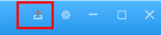
Update Personnel and Authority Group
If you make any changes to on the Personnel or Authority Group screens, you need to go to the Device Management page, select the relevant devices, and click 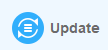
Personnel Access Management
The Personnel Management module is primarily designed to manage department and personnel in terms of adding, deleting, editing personnel and department, importing, and exporting the personnel data and photos, and adjusting the department for personnel. You can also search the personnel to find the information needed.
Add Department
Departments are structured in nodes. Each level of the node can be further extended to the nigh level of subordinating nodes in descending order, however, there is no limitation on the number of paralleled subordinating nodes. You can manage and add the personnel to the designated department at different levels of nodes.
3. Click OK for confirmation.
If there are several departments, you cam click on 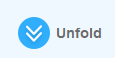
You can also click 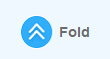
Edit Department Name
2. Change the department name according to your need, and click OK for confirmation.
Delete Department
You can delete the department you created if needed.
2. Click Yes for confirmation.
Note
Add Personnel
You can add personnel in the designated department in which you enter the personnel information such as personnel name, ID, photo, etc. While assigning the personnel with the PIN code and card number for the door access.
Key information for adding personnel
Note
Note
Note
Send Authentication Code
Authentication code can be sent to your targeted users for the My MobileKey application. You will need to set up your STMP server first, then select the users you want to send the code to.
After all are set up, the authentication code can be sent to the user’s account from your Email.
To send the authentication code to the selected users, do as follows:
Edit Personnel
After adding personnel, you can edit the personnel information if needed.
2. Change the personnel information you want to change.
3. Click OK for the confirmation.
Note
Delete Personnel
Personnel can be deleted separately or in batch.
Import and Export Personnel Data
ACMS allows you to import and export personnel data inclusive of personnel information and personnel photo for the convenience of the personnel management.
Import Personal Data
2. Click Select File to find the file to be uploaded.
3. Click to select the .xlsx personnel data file and click Open to upload the file.
4. Click OK for confirmation.
Note
3. Click Select file and find the .zip photo file.
4. Click and select the .zip file and click Open to upload the file.
5. Click OK for confirmation.
Export Personnel Data
2. Select the path in your local PC to export the personnel .xlsx file.
3. Click Save to export the file to the designated path on your computer.
Personnel Information File Template:
Key Field Format:
| Field Name | Field Format Requirement |
| Personnel ID | This is the required field with 23 characters maximum (a~z, A~Z, 0~9). |
| Name | This is the required field with 63 characters maximum. |
| Department | This is the required field with 127 characters maximum.
NOTE: If the department you filled in does not exist in ACMS, the system will not import this employee’s info. |
| Gender | Fill in Male or Female. |
| Certification Type | Fill in 1.”Passport” 2.”Driving License” 3.”ID Card” 4.”Other”. |
| Hire Date | Fill in data format: Y/M/D. |
| Birthday | Fill in data format: Y/M/D. |
| Private Key | If there are several same Private Keys for different imported person, only one person can keep the key, and the Private Key filed of other persons will be left empty. |
| Card Number | If there are several same Card Number for different imported person, only one person can keep the card, and the Card Number filed of other persons will be left empty. |
| Web Relay | If the value you filled in is out of the valid range or is empty, the info will not be imported. |
| Floor | If the value you filled in is out of the valid range or is empty, the info will not be imported. |
Note
2. Select the path on your local PC to export the personnel photo .zip file.
3. Click on Save to export the file to the designated path on your computer.
Adjust Department for Personnel
You can make personnel adjustments by moving the person to a different department if needed.
Search Department and Personnel
You can enter the personnel ID, Name, and department name in the search field to find the information related to specific personnel or department if needed.
Access Control and Logs
In the access module, you can create an inventory of access control schedules that can be readily pulled out to be incorporated with the specific device(s) and authority group as a whole for integrated access control. In addition, the access module allows you to open and close doors with one click, set up anti-passback and see door access logs.
Click to delete the items in the list below
Manage Access Control Schedule and Holidays
ACMS allows you to create, edit, and delete the access control schedules and holidays.
Set the Access Control Schedule
Create a schedule
A complete access control schedule includes schedule type, schedule name and time schedule.
Note
Edit Access Control Schedule
To change the schedule settings such as type, time and date, do as the following:
Note
Delete Access Control Schedule
Access control schedule can be deleted separately or in batches.
Search Access Control Schedule
You can search for a specific access control schedule by entering the keyword in the search field.
Set Holidays
The Holiday function is used to control access to the office area during the set holiday periods. This feature allows you to add, edit, and delete holidays, and apply them to the Authority Group.
Add a Holiday
To add a new holiday, do as the following:
Once created, the holiday will be displayed on the left side of the screen.
Edit a Holiday
You can edit a set holiday, such as its name, dates, year and more. To do so, just select the desired holiday from left side of the screen, and change the setting.
Delete a Holiday
To delete a holiday, select it from the left side of the screen, and click 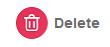
Manage Access Control
Authority Group
Create an Authority Group
You can create an inventory of authority groups that can be applied to the specific person(s), device(s), and access time schedule included in the access control group.
Note
Edit Authority Group
You can edit the authority group in terms of the authority group name, schedule type, device, and personnel.
Note
Delete Authority Group
You can delete the authority group separately or in batches.
Search Authority Group
You can search the specific authority group by entering the authority group name in the search field.
Unlock Doors by One-Click
The Real-Time Monitoring function allows you to take immediate action in emergency situations by either unlocking or locking all doors with a single click.
On the Real-Time Monitoring screen, you can:
Auto-Open Doors When an Emergency Alarm Triggers
When this feature is turned on, an Open All Doors command will be automatically sent to all devices from the ACMS when an emergency alarm is received. By default, this feature is turned off.
To enable this feature, move the toggle marked in the below picture to be ON.
Note
Lock or Open Doors by One-Click
The Lock Down feature allows you to quickly and easily lock online relays and security relays of the devices added on ACMS with a single click.
When the Always Open feature is enabled, the relays and security relays will keep open until they are manually closed.
Note
The system will returns the results after you perform Lock Down or Always Open.
Open or Close Specific Doors
You can also open or close doors on individual or multiple specific online devices. On this screen, you can see all devices added to the ACMS and can then click the Open or Close button to operate.
Note
If at least one relay or security relay of a device is successfully opened or closed, the system will display a success message. While if all relays of a device fail to open or close, the system will display a failure message.
Check Door Magnets Status
Door magnet status is display next to the device name. The gray icon indicates that it is closed, and the blue icon is for open status.
Anti-Passback
Anti-passback is a security mechanism preventing an access card or similar device from being used to enter an area a second time without first leaving it. In this case, each entry must be followed by the exit for the next successful entry.
Add Anti-Passback Devices
ACMS needs to add devices and set up its anti-passback methods for both the device and Wiegand. To enable this function, do as the following:
Note
Edit Anti-Passback Devices
When editing, you cannot change the device that is set as an anti-passback device.
Note
Delete Anti-Passback Devices
To delete single device, click on 
To delete multiple devices, check off the desired devices and click on the upper delete button 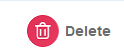
Your title goes here
Logs
In the sub-module Log you can check the door access records, temperature records, and alarm records.
Daily Door Logs
On the door log screen and select Daily Log on the upper left, you can check and search door access records in terms of what access types are used, and who in which department have been granted or denied the door access during a certain time range.
See and Search Door Log
Note
Delete and Clear Door Log
Export Door Log
The door log can be exported to a designated path on your computer in .xlsx format.
Recheck Log
Recheck Log is a feature that can work in conjunction with the Anti-passback function. It facilitates the situation where a person is unable to enter or exit due to reasons such as being lost or forgetting to swipe a card. You can use this feature to perform recheck operations for the user, thereby relieving the abnormal situation and ensuring that the user can enter or exit normally the next time.
Perform the Recheck Operation
To recheck for an user, do as the following.
Once the recheck operation is complete, a new door log will be generated. The name of the record will display as Administrator and the verification mode will be Server.
Search and Export Recheck Logs
You can filter the logs by specifying time, Personnel ID and name. You are also allowed to export the filtered logs with one click.
Temperature Log
In the temperature sub-module, you can check and search temperature records collected in the device that is equipped with Akuvox digital temperature detector during a certain time range.
See/Search Temperature Log
Delete/Clear Temperature Log
Temperature log can be exported in .xlsx format. to the designated path on your computer.
Alarm Log
The Alarm Log screen displays all alarm histories reported by devices such as tamper alarm, alarm door opened, break-in intrusion, and emergency alarm. All logs can be deleted, cleared, and exported.
Search Alarm Logs
You can filter the logs by specifying date and time, entering the device, and selecting the log type.
Export Alarm Logs
Alarm logs can be exported in .xlsx format. to your computer.
Delete/Clear Alarm Logs
You are able to delete certain logs or clear all logs.
Attendance Management
The attendance module allows you to set up holidays, attendance device locations, and work timetables, and manage employee shifts, leave, and attendance.
Holidays
You can set up holidays that can be automatically integrated into your work schedule and attendance.
Add a Holiday
Edit a Holiday
Delete Holiday
You can delete holiday(s) one by one or in batch.
Attendance Point
There can be more than one device for personnel’s punch-in and punch-out, therefore you might need to name the devices based on their locations (location point) so that attendance records of the specific attendance device(s) can be obtained.
Create Attendance Point
Modify Attendance Point
You can modify the point’s name, while the device selected cannot be changed.
Delete Attendance Point
You can delete the attendance device point separately or in batch.
Shift Schedule
The Shift Schedule sub-module allows you to plan for the work shift timetables, shift management, shift adjustment, and manage the attendance record and leave the report for the employees.
Timetables
Create Timetable
You can create an inventory of shift timetable templates that can be later conveniently pulled out and applied to the specific work shift(s) for the specific employee(s). You can define time table setting in terms of setting up timetable names, types, as well as work hours and attendance time to be applied to the timetable.
Parameters Setup
| No. | Field Name | Description |
| 1 | Period Name | Enter the name of the work timetable, which is required. Period name is mainly used for identification and search purpose. |
| 2 | Template Type | Select the timetable type between Flexible and Fixed. The type is Fixed by default.
• If Fixed is selected, then you are required to specify the work start-time, end-time, valid punch-in and punch-out time for the employees.
• If Flexible is selected, then you need to fill in the total work hour required of employees per day, and the work start time, ignoring the work end time and valid punch-in and punch-out time as long as the employee work hour meets the total work hour you defined.
|
| 3 | Start Work Time | Set up work start-time. The default start time is 09:00. |
| 4 | End work Time | Set up work end-time. The default end time is 18:00. |
| 5 | Valid Check Time | Set up a valid punch-in time range for Fixed timetable. The default valid punch-in time range is from 08:30-18:30. If an employee clocked multiple times, the earliest recorded time will be considered the clock-in time and the latest will be considered the clock-out time. |
| 6 | Auto Deduct Break Time | Enables automatic deduction of break time. When this option is turned on, the system will deduct the specified break time from the total work time when calculating work hours. |
| 7 | Break Time | The period of time designated as break time. |
| 8 | Allow Late (Minutes) | The amount of time allowed for being late, ranging from 0 to 1440 minutes. When set to 0, no late arrival is allowed. When set to a value other than 0, the specified number of minutes is allowed for being late, but the attendance record will not be marked as late.
For example, if the work start time is set at 9:00 and Allow Late is set to 5, any record before 9:05 will be considered normal and will not be marked as late. |
| 9 | Allow Early Leave (Minutes) | The amount of time allowed for early departure, ranging from 0 to 1440 minutes. Setting it to 0 means no early departure is allowed. If set to a non-zero value, the specified number of minutes is allowed for early departure, but the attendance record will not be marked as early departure.
For instance, with work end time set to 18:00 and Allow Early Leave set to 5, any record after 17:55 is considered normal. |
| 10 | Working Hours Per Day | (For Flexible type only) Set up the total work hour required of employees per day. The total work hour shall not be more than 24 hours. The default work hour is 8 hours . |
| 11 | Start Time Of Timetable | (For Flexible type only) Set up the work start time for the flexible type timetable. For example, if you set the start-time as 09:00, then the end time will automatically be 09:00 the next day (24 hours a cycle), requiring employees to punch in and punch out during the 24 hours ( In this example, the valid punch-in time will start at 09:00, while the valid punch-out time will end at 08:59 the next day). The default start-time is 00:00. |
Edit Timetable Template
After timetables are created, you are allowed to edit the timetables if needed.
Note
Delete Timetables
You can delete the existing timetables separately or in batch if needed.
Note
Shifts
You can create shift templates and assign them to employees.
Create a shift
To create a shift template, do as the following.
Parameters Setup
| No. | Field Name | Description |
| 1 | Period | Select the timetable template to be applied to the shift to be created. You can select multiple timetable templates for the shift on a weekly and monthly basis if needed. |
| 2 | Shift Cycle | Select the shift to be carried out on a daily, weekly, or monthly basis and the shift cycle times. For example, if you set the shift by month and shift cycle as three times, then you will be getting a total of 9-month shifts with a three-month cycle, meaning the following two “three-month” shifts will be carried out in the same way as the first three-month shift. |
| 3 | Shift Name | Name the shift according to your need. |
Search a Shift
You can search the needed shift when there are multiple shifts.
Edit a Shift
You can edit the shift templates in terms of changing the shift name, shift cycle, and shift timetable (Period).
Delete a Shift
Note
Shift Management
After you created shift template(s) you can select the specific shift template from the shift inventory and applied it to the employees’ regular shift and temporary shift schedule while defining how long a shift should last, and to which department(s) and employee(s) the shift is to be assigned. And you can search, check, and delete shift(s) afterward if needed.
Assign Regular Shift to Employees
You can assign a regular shift template to the specific department(s)and employee(s).
Note
Assign Temporary Shift to Employees
You can assign a temporary shift schedule to the specific employees of the specific department when a temporary change or adjustment of shift for the employee is needed.
Note
Search/Check the Assigned shift
You can search the regular and temporary shifts that are assigned to the employees. You can also check the work calendar of the employee for the details.
Edit the Assigned Shift
You can edit the assigned shift in terms of changing the shift and shift valid time range for the specific employee if needed.
Delete the Assigned Shift
You can delete the assigned shift(s) if needed.
Leave Management
You can create, search, edit and delete employee leaves.
Customize Leave Types
AMCS allows you to add additional leave types if the default ones cannot meet the actual needs. This feature is used in conjunction with the Leave Management.
Add a new leave type
Edit a Leave Type
When editing a leave type, the new name will be synchronized in real-time with the Leave Management module.
Note
To edit a leave type, just double click it or click on 
Delete the Leave Type
You can delete a leave type if it is no longer needed. Once a leave type is deleted, it will no longer be displayed on Leave Management module.
Note
To delete single leave type, just click on 

Search a Leave Type
The Leave Type interface allows you to search for leave types by entering the name of the type.
Add a Leave
You can create leaves for the employees by defining what the leave types are, when the leave starts and ends, to which employee the leave is to be applied, etc.
Search a Leave
Edit a Leave
You can edit leave in terms of changing the leave type, leave start time, and end time.
Delete a Leave
You can delete leave separately or in batch.
Attendance Report
Search/Check/Export Daily Attendance Report
You can manage your attendance report in terms of searching, checking, and exporting your attendance report on a daily basis.
Click on 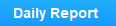
The following is a daily attendance report example.
Search/Check/Export Monthly Attendance Report
Click on 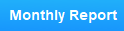
Correct Check-In/Out Time
You can correct employee’s clock in/out time by performing a rechecking. You can also fix the missed punch if employees forgot to clock in or out.
4. Tick the checkbox of the missing check-in or check-out, and click OK. The employee’s attendance record will be updated accordingly.
Note
.
Check/Export/Delete the Recheck-In/Out Record
Click on 
System Settings
ACMS allows you to export the system data to your PC as a backup in advance, which can be later imported back to the ACMS in case missing data occurs. In addition, you can also create and modify the password.
Set a System Language
ACMS now supports 4 languages: English, Chinese, Russian, and Turkish.
To set your preferred language, click on 
Import and Export System Data
Note
.
Modify Login Password
SMTP Configuration for Emails
SMTP is used for sending employees PIN codes when creating authentication codes. To set this up, click on 
Note
.
Parameters Setup:
Employees will receive such a PIN code email:
Lock/Unlock ACMS
You can lock the ACMS interface using the Login password when you are managing the ACMS for security purpose.
To lock the software, click on 
To unlock, you have to enter the login password.
Note
.