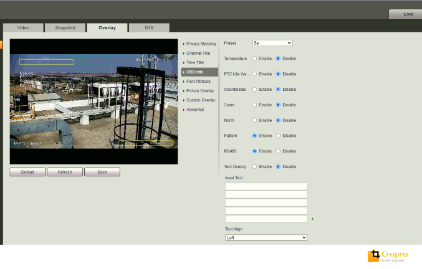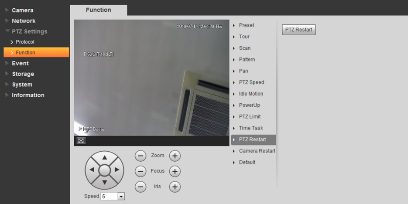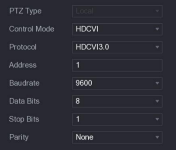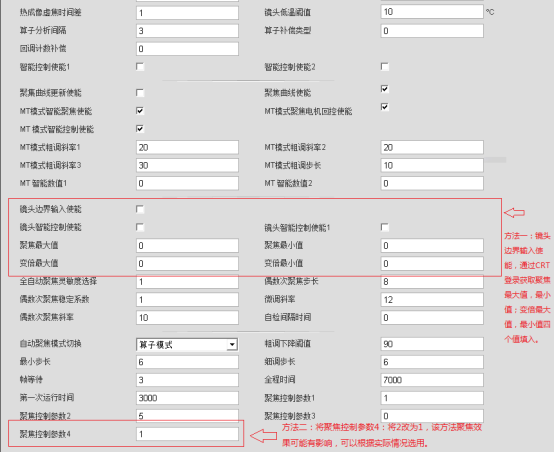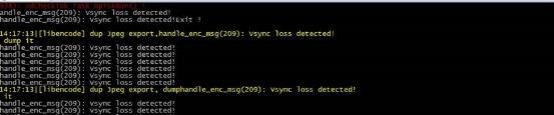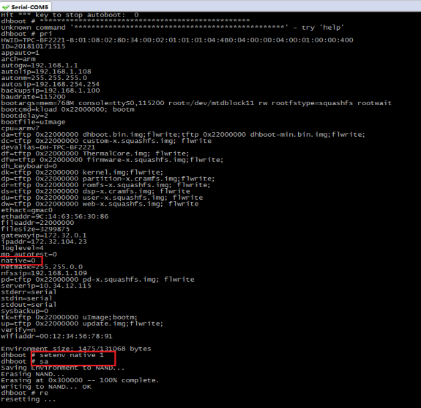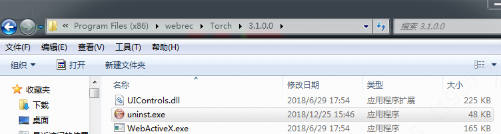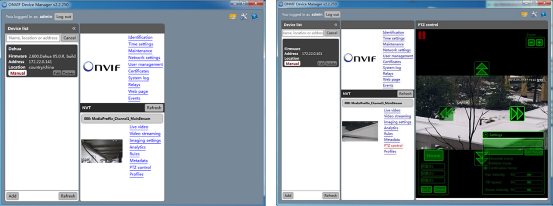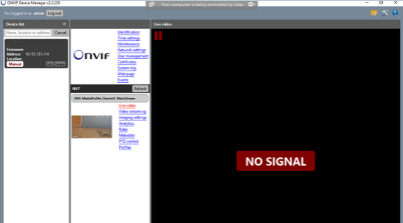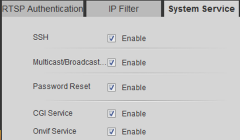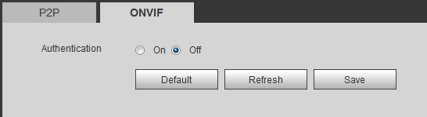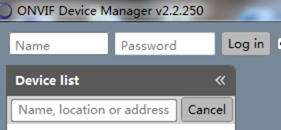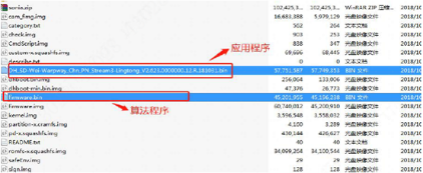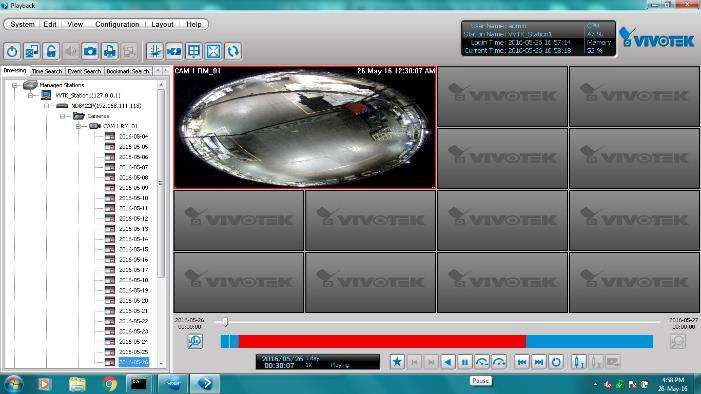Dahua PTZ FAQ, Dahua offers both network and HDCVI PTZ cameras. PTZ cameras use pan, tilt, and zoom functionality to provide both wide-area coverage and great detail. Specialized cameras, like positioning systems, anti-corrosion cameras, and explosion-proof cameras are also available for user special applications. Ultra Series cameras feature high performance sensors, powerful optical zoom, long range IR illumination, and powerful protection to satisfy applications with high performance demands.
The Pro Series focuses on the balance between performance and cost, while Lite and Wi-Fi Series offers users alternatives with compact designs and affordable price. Dahua PTZ cameras are widely used in different vertical industries, like transportation, government, city surveillance, etc., and have proven their durability and effectiveness even in extreme conditions such as at Mt. Everest.<
Focus
Manually switch the focus to be semi-automatic or automatic, and set the focus limit to be automatic or 10 cm.
Description:
The image is not clear, but there is no specific problem.
Solution:
Manually click the zoom +- to test whether the focus can be sharper.
1) No matter how zoomed, you can’t get together.
2) Several fixed positions may be clear.
3) Manual control of the focus can not be really clear.
Root cause of failure:
1) PTZ hardware problem, sensor board abnormality or PI structure damage.
2) The focus curve on the movement software is missing or inaccurate and needs to be re-corrected.
3) The motor is out of step.
Motor out of step can be directly clicked on the lens initialization to try to recover.
It is probably hardware damage.
It may be affected by external force, etc. We recommend to send it for repair.
If the PTZ is new, it is very likely that the focus curve is lost, and the correction curve needs to be re-adjusted. (The curve correction generally needs to be returned to the factory).
1) When zoom max, the image has ghost and the image is blurred.
2) The horizontal angle of view is more blur.
Root cause of failure:
The problem is caused by a transparent cover. The cover is made up of two parts. The two parts have different focus and different refractive indexes, which leads to blurring when zoom max.
This is a general problem in the industry, and it is temporarily impossible to continue optimization.
1) The PTZ can’t see the whole scene with zoom min.
2) In zoom max can’t see the water surface and the trees on the shore.
3) The focusing speed is slow, and the focus is not clear.
Root cause of failure:
1) The illumination is too low, causing the focus to not find the point correctly.
2) The biggest advantage of laser pan/tilt is that can see far away, but the effect of zoom min may be worse than IR.
Dahua PTZ FAQ
PTZ
Network speed dome controls PTZ platform features:
The two ways to control the Network speed dome
First, check whether there is auto-checking when the device powers on. Then check the RS485 cable
Second, check if the information in the PTZ on camera web page is the same as the information filled in by the recorder. And check the protocol (PELCOD) on recorder
HAC &CA speed dome control PTZ platform, it needs to meet two points:
A connects positive, and B connects negative
For CA speed dome, please go to PTZ platform on Dahua XVR, and select DH-SD1/SD2 protocol, on other brand XVR, please select Pelcod or Pelcop protocol.
For HAC speed dome, go to PTZ platform page on XVR, check if the model is coaxial, and the protocol is HDCVI.
You can confirm the PTZ parameter by powering on and off.
You can get address code, baud rate, Parity check, software version and PTZ version.
You can also check through the SD back panel.
Then fill in these information to recorder PTZ platform.
Case1: when the protocol is Pelcop, it cannot control the PTZ, but other protocol can control it.
Reason: the control address of Dahua PTZ is used starting from 1, and the address codes of back-end matrix, DVR and other devices may start from 0. Therefore, the address correspondence will differ by one bit.
Troubleshooting solution: When filling in the parameters of the PTZ on the back-end device, decrement the actual address of the SD by 1 and fill it in.
Issue details:
In preview page or playback page, it shows the error message: PTZ longevity warning, it is recommended to stop the PTZ. But the PTZ isn’t locked. It doesn’t affect the PTZ function, we can also operate the PTZ.
.
.
Reason:
For our SD firmware, there is the protection program of PTZ. So for some old firmware, if the PTZ is locked, we cannot use PTZ, so we should try to find the latest firmware to solve it.
If the version is latest, and we can also operate the PTZ, so just ignore the error message.
Solution:
Go to camera web page -setting-Video -OSD info and not enabled the PTZ lift warning.
When comes to PTZ equipment, there are a lot of problems about PTZ control problems.
Please open OSD Coordinates and Zoom first. (Setting>Camera>Video>Overlay>OSD info)
Check the PTZ Restart (Setting>PTZ Settings>Function>PTZ Restart)
If the PTZ self-test is not normal, can’t pan or tilt, it may be a hardware problem, send to repair.
Make sure When PTZ is unmanned, abnormal rotation occurs. Commonly found in analog PTZ or IP PTZ work with VMS platform.
The 485 line is not completely shielded, causing signal interference to control the PTZ rotation, or the platform sends an abnormal command to the PTZ.
Solution:
485 line is completely shielded, or the 485 signal is 
If connect to platform, change the PTZ IP to see if the problem reoccurs.
If it is a network PTZ, connect the PTZ directly through LAN and check web pan/tilt control.
Provide the corresponding firmware version, SSH print information and original video for R&D to analysis.
Provide SSH print information and original video for R&D to analysis.
If it is a HDCVI PTZ, check the PTZ address, baud rate.
.
.
Possible cause 1: The power supply is not standard, and the power is less than the nominal.
Possible cause 2: AC24V low-voltage long-distance transmission, the line loss seriously causes the power supply to the PTZ is insufficient.
The PTZ vertical self-test is not correct or the installation position obstacles jam the PTZ. Check the installation, restart the pan/tilt or upgrade the latest firmware.
.
Lens/movement
Description:
Click the visible light zoom on the web interface, the image does not change, and the device prints are normal.
Cause analysis:
The lens is exposed in direct sunlight for a long time, and its structural parts melt due to high temperature, leading to the adhesion to the barrel wall. This makes the zoom impossible.
Solution:
Replace it with the latest movement 2040E1 (new movement adopts new technology to effectively avoid direct sunlight), and set the preset for idle actions, thus avoiding direct sunlight for a long time.
.
Description:
The visible light lens has a magnification of ten times, and is always unable to focus clearly. The manual focusing is also invalid, or the picture is blurred on one side and clear on the other side.
Cause analysis:
The low temperature at the scene and other reasons cause the back focus of the visible lens to shift.
Solution:
.
Description:
Click the Auto-focus button of thermal imaging, the image is not at the clearest point after focusing, and manual focusing is required to focus clearly.
Cause analysis:
The auto-focus parameters for thermal imaging are not configured to the best effect.
Solution:
Contact R&D technical support to reconfigure thermal imaging auto-focus parameters.
.
Description:
The thermal image of binocular heavy PTZ (flir movement) is blurred, and this situation does not change after clicking Auto-focus. There is no obvious focusing process. Manual focusing can make it focus clearly. The lens self-check is abnormal after checking the prints.
Cause analysis:
The thermal image lens is affected during the self-check in low temperature.
Solution:
Contact R&D technical support, open the advanced interface, and set the self-check interval longer under the thermal imaging channel. About 1000 is recommended.
.
Description:
The visible light channel of binocular heavy PTZ triggers low-temperature protection. After the low-temperature protection is not enabledd, the visible light can zoom, but the zoom is reversed.
Cause analysis:
After the visible light channel triggers the low-temperature protection, the lens cannot zoom because of the protection mechanism. After the low-temperature protection is not enabledd, the lens self-check is abnormal, resulting in zooming reverse.
Solution:
Contact R&D technical support to adjust relevant parameters of advanced interface.
.
PTZ
Description:
After the self-check of the binocular PTZ, the 3D positioning is inaccurate.
Cause analysis:
The movement setting parameters on the advanced interface are not automatically written in.
Solution:
Enter the correct parameters manually.
.
Description:
The binocular speed dome camera rotates normally in horizontal direction, but can only rotate at a small angle or cannot rotate.
Cause analysis:
1) The adhesive tape for fixing the binocular speed dome camera is not removed.
2) Vertical motor failure.
Solution:
.
Description:
The binocular heavy PTZ adopts linear scan mode, and it accelerates suddenly during the operation.
Cause analysis:
This risk exists in the flir movement program and the self-developed movement program (20180614 and earlier).
Solution:
Temporarily avoid this risk by setting the horizontal rotation mode for PTZ (this issue has been fixed in the Version R after the self-development movement – Version 20180614).
.
Description:
The binocular heavy PTZ rotates normally up and down and shakes left and right in the horizontal direction. The re-powered PTZ is abnormal under self check.
Cause analysis:
Solution:
.
Description:
The binocular heavy PTZ cannot rotate vertically, but can rotate horizontally. The re-powered PTZ is abnormal under self check.
Cause analysis:
The PTZ vertical motor or the drive board is damaged.
Solution:
Replace it with a new PTZ.
.
Description:
Small binocular PTZ cannot be controlled through web pages. The PTZ is normal under self check and can control its rotation through the 485 line.
Cause analysis:
Loose or damaged cables inside the device that control the PTZ.
Solution:
Unplug and plug the fastening cable (especially the cable at the location shown) or replace the damaged cables.
.
Network
Description:
The unpacked small binocular PTZ is normal under self check after power-on, the network port light is on, but IP cannot be found by Configtool, and there is no printing information on the main serial port.
Cause analysis:
Lost or damaged flash chip program.
Solution:
Replace with a new flash chip or the motherboard.
.
Description:
The small binocular PTZ is normal under self check after power-on, but IP cannot be found by Configtool, the network port light and the light at the small serial port board are off.
Cause analysis:
The motherboard is not powered on and the power cable from PTZ to the motherboard is damaged.
Solution:
Check the power cable from PTZ to the motherboard and replace damaged ones.
.
Description:
The binocular PTZ is normal under self check after power-on, but IP cannot be found by Configtool, the system keeps restarting. Connect the serial ports of the first part and the second part, analyze the printing information which indicates that the communication between the second part and movement failed.

The the second part print (the communication with the movement failed) is shown in the following figure:
Solution:
.
Description:
The network of the trinocular PTZ (visible light movement with 30X zoom) is unreliable, and the print information indicates that the visible light movement is lost synchronously.
Cause analysis:
Poor contact or damaged ultra-thin coaxial wire that connects the visible light movement to ISP board.
Solution:
Replace the ultra-thin coaxial wire and ISP board, and fix both ends with ties.
.
Description:
The web interface is not displayed, and the device can ping. There is no abnormality in printing, and the environment variable appauto is 0.
Cause analysis:
Setting device environment variable appauto to 0 causes sonia thread not to start.
Solution:
Enter kernel mode through SSH or serial port, set appauto to 1 or enter ii to start sonia thread manually.
.
Description:
Add the anti-cross-shipment function for Hisilicon devices. The Chinese and English programs cannot be upgraded mutually.
Cause analysis:
When the device environment variable “native” is 0, the anti-cross-shipment function is on.
Solution:
Enter the kernel mode through serial port, and set the “native” variable to 1 and the anti-cross-shipment function is not enabledd.
.
Audio
Description:
The audio output of small binocular PTZ has current noise.
Cause analysis:
The audio ground wire of small binocular PTZ is not isolated.
Solution:
Isolate the audio ground wire.
Power supply
Description:
After the DC power cord of binocular heavy PTZ is extended for 30 m, the device occasionally freezes and recovers after power failure and restart.
Cause analysis:
The power cord has a smaller diameter and a larger voltage drop after 30 meters extension, which cannot ensure that the device works within the normal voltage range.
Solution:
According to the extension, replace the wire with its diameter not less than the recommended diameter.
| Distance (M) | Wire diameter (φ mm) | Area (mm²) |
Hard copper wire |
| 20 | 1.37 | 1.47 | |
| 30 | 1.58 | 1.96 | |
| 40 | 1.76 | 2.45 | |
| 50 | 1.93 | 2.94 | |
| 60 | 2.1 | 3.43 | |
| 70 | 2.3 | 4.15 |
.
Description:
After the DC power cord of the small binocular PTZ is extended by 50 meters, the device web interface is not displayed, and the device network connection is lost every 10 minutes or so when pinging the device.
Cause analysis:
The power cord has a smaller diameter and a larger voltage drop after 50 meters extension, which cannot ensure that the device works within the normal voltage range.
Solution:
According to the extension, replace the wire with its diameter not less than the recommended diameter.
| Distance (m) | Wire diameter (φ mm) | Area (mm²) | Hard copper wire |
| 20 | 1.23 | 1.2 | |
| 30 | 1.38 | 1.5 | |
| 40 | 1.51 | 1.8 | |
| 50 | 1.63 | 2.1 | |
| 60 | 1.74 | 2.4 | |
| 70 | 1.85 | 2.68 |
.
Web
Description:
After logging in the web interface and installing the control, the live view interface has no image but other functions are normal.
Cause analysis:
1. The installed web controls do not support.
2. Web controls do not support some browsers, such as Edge browser for WIN10, and Google45 or above.
Solution:
.
Description:
The export frame of the exported heat map on the advanced interface is always 0.
Cause analysis:
Current controls do not support.
Solution:
Enter Disk C ->Program Files(x86)->webrec to uninstall controls, and clear all browsing records of browsers.
.
Image
For the network speed dome cameras, upgrade the latest baseline firstly. If it is the latest baseline, adjust the white balance and set it to outdoor automatic (by default) or tracking.
.
Switch the mode of IR light to smart IR, or manually set the Light compensation parameter value.
.
There is only Auto option under View Angle on the image setting interface for this model. You need to enter system-general to select the installation direction.
Network
Hardware reset or global configuration clear, or completely restored to factory settings.
If the client has problem when adding our PTZ to VMS, you can use Onvif Device Manager to check the problem is our PTZ or VMS.
You can use onvif device manger to check the video, audio, PTZ function. Also modify the onvif account password.
Check these:
If the onvif function has problem, check these below:
Onvif protocol should be used in the same segment.
If the account or port is not right, you can’t get access.
If the version time span is large, please update the old version to the latest one.
Power supply
The power supply of the speed dome camera is determined by priority, so if the independent power supply is cut off in the halfway or PoE is connected first and then the independent power supply, unless PoE is disconnected, the speed dome camera is actually powered by PoE subsequently.
.
Use serial board and small serial board to power the movement separately and test whether the movement itself is normal or not. If the movement is normal, it indicates that the power supply module is most likely abnormal and repair is recommended. If the movement is not normal, upgrade the serial brush program by using the small serial board.
.
For the reboot of speed dome camera with PoE power supply, disconnect the back-end PoE first and keep 24V AC stable. If such problem doesn’t occur, PoE power is insufficient.
Events
No.
.
The automatic tracking function of the speed dome camera is completely controlled by the camera’s internal algorithm, so there is no relevant configuration option on the web interface.
.
Description:
OSD information disappears easily after the binocular heavy PTZ is connected to the platform.
Cause analysis:
The binocular heavy PTZ does not match the platform.
Solution:
Remove the device auxiliaries, and replace it with supporting platform.
.
.
.
Other
The motion detection and audio of the speed dome camera are not enabledd by default, and can be enabled manually. The onvif access will also enable them by default.
.
DH-SDT-5A404-C2F DH-SDT-5A223-C2F DH-SDT-5A223-C8F
After the upgrade of the above three models of equipment in August 18, the baseline program will show an upgrade failure prompt.
When upgrading the baseline program after August 18, you must first upgrade the firmware.bin (algorithm program) on the web interface, and then upgrade application program. As shown below.