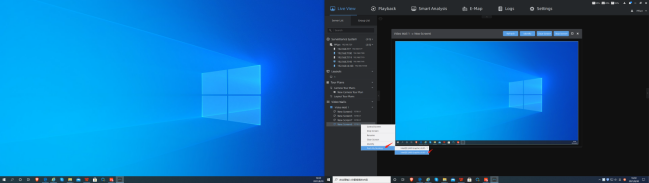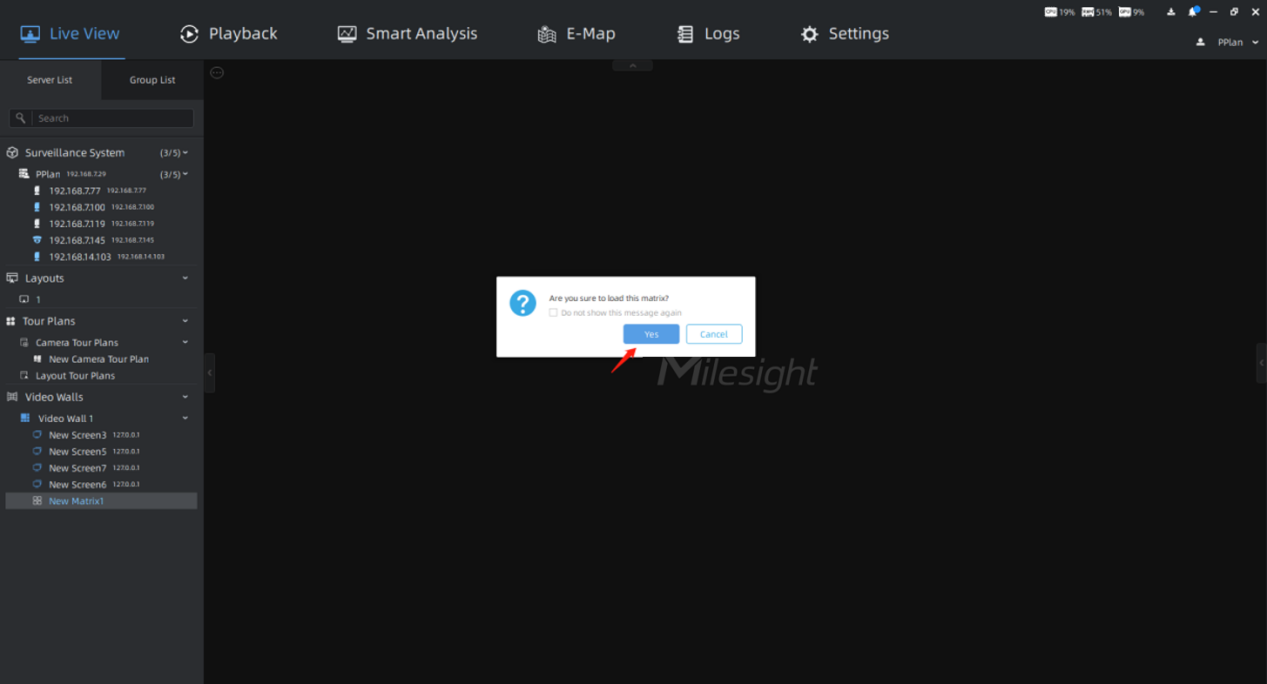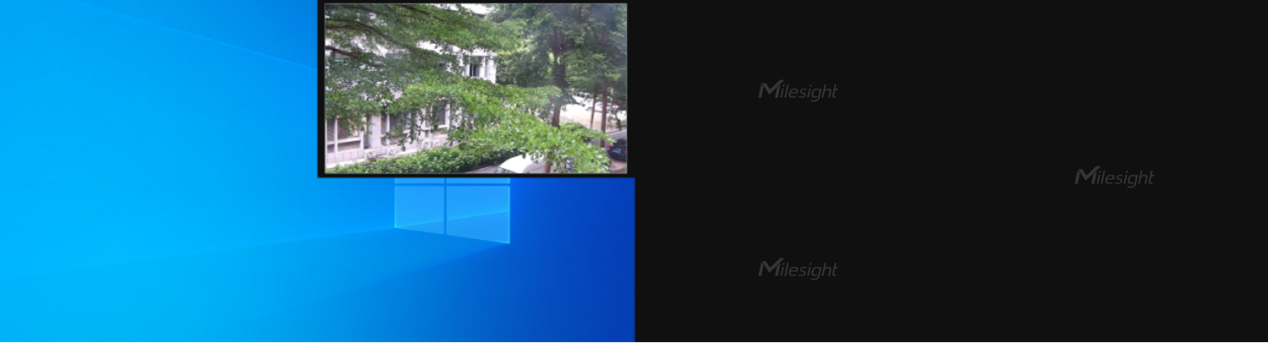Chapter I Introduction
“Milesight VMS Enterprise” supports Video Wall function, which is a necessary advanced function for professional VMS. The Video Wall function supports custom screen combinations and split. It can divide a single monitor into multiple screens, which can be divided into up to 4 screens, or combine multiple monitors into one screen. It controls the maximum number of screens that can be run with a license. If the number of screens connected to the client computer is large enough, more screens can be generated. Moreover, the screens generated by the Video Wall are independent of each other. In particular, the Video Wall function can push the computer desktop to the wall.
Here are some professional terms related to Video Wall, so that you can better understand the function.
- Monitor
Refers to the monitors actually connected to the client computer.
- Screen
Refers to the areas created based on monitor for displaying video.
- Video Wall
It’s made up of screens.
- Matrix
It is composed of the contents and layout displayed on the Video Wall screen.
Chapter II Operations
2.1 How to Set Video Wall?
Note:
① Make sure that there is a license for Video Wall in the system, and the license quantity is sufficient.
② Make sure the Video Walll Server is installed and running on the Client you want to connect to.
Step1: First, click the button [Creat Video Wall] to create the Video Wall in the Settings -> System & Servers -> Video Wall Settings interface.
Then you can click 
Step2: Click the button 
Step3: Then select the Client whose screen does not exist in the current Video Wall in the LAN from the list, and click the button
You can refresh the Screen Setting list and search for the added Clients. If you want to delete the Client, you can click the button
Step4: Click on a blank area of a monitor on the Client to create a new screen, then you can click and drag the screen to adjust the position. And the screen selected box has 8 small squares that you can drag to adjust the screen size. Each monitor can be divided into up to 4 screens.
In addition, you can click the screen and then click the screen name to rename it, and delete the screen by clicking the icon 
Step5: Click the screen you want, and then click the button 
You can click and drag any screen on the Video Wall to adjust the position, and drag the small squares of the selected box to adjust the screen size. Click the icon 

Step6: Click the button 
Step7: Then click the button 
When the Video Wall is running, you can still click and drag any screen on the Video Wall to adjust the screen position and size, which is convenient to match the actual physical position composition of each screen.
In addition, click the button 


2.2 How to Use Video Wall?
The Video Wall list created in the Video Wall Settings is displayed in the left Resource panel of the Live View. And you can use all screens in the local area network.
Note:
The icon 
2.2.1 How to Run Video Wall?
Step1: Right-click the Video Wall and a menu window will pop up as below:
[Control Video Wall]: Pop up the Video Wall control window to use the Video Wall.
[Start Wall]: Run the Video Wall.
[Rename]: Rename the Video Wall.
[Video Wall Settings]: Jump to the Video Wall Settings page.
Step2: Select [Control Video Wall] option, and then the following window pops up:
Step3: Click the button 
After running the Video Wall, you can also do the following:
- l Click the button
to identify all running screens in the Video Wall.
- l Click the button
to clear the content on all screens in the Video Wall.
- l Click the button
to stop running the Video Wall.
In addition, you can double-click the screen to enter the specific screen. And you can also right-click the screen to do something. For more details, please refer to How to Run Screen?.
Step4: When the Video Wall is running, you can right-click the Video Wall and a menu window will pop up as below:
[Control Video Wall]: Pop up the Video Wall control window to use the Video Wall.
[Stop Wall]: Stop running the Video Wall.
[Clear Wall]: Clear the content on all screens in the Video Wall.
[Rename]: Rename the Video Wall.
[Save Matrix]: Save the content currently playing on each screen of the Video Wall. For more details, please refer to How to Save and Load Matrix?.
[Identify Screens]: Identify all running screens in the Video Wall.
[Video Wall Settings]: Jump to the Video Wall Settings page.
2.2.2 How to Run Screen?
Step1: Right-click the screen and a menu window will pop up as below:
[Control Screen]: Pop up the screen control window to use the screen.
[Start Screen]: Run the screen.
[Rename]: Rename the screen.
Step2: Select [Control Screen] option, and then the following window pops up:
Step3: Click the button 
After running the screen, you can also do the following:
- l Click the button
to refresh the screen.
- l Click the button
to identify the corresponding screen.
- l Click the button
to clear the content on the screen.
- l Click the button
to stop running the screen.
Step4: When the screen is running, you can right-click the screen and a menu window will pop up as below:
[Control Screen]: Pop up the screen control window to use the screen.
[Stop Screen]: Stop running the screen.
[Rename]: Rename the screen.
[Clear Screen]: Clear the content on the screen.
[Identify]: Identify the corresponding screen.
[Push My Desktop]: Push the desktop to the screen for display. If there are multiple desktops, select any one to push as needed.
2.2.3 How to Save and Load Matrix?
Step1: Right-click the Video Wall and select [Save Matrix] option to save the content currently playing on each screen of the Video Wall. The Save Matrix window will pop up, you can edit the matrix name, and then click the button 
Note:
Make sure the Video Wall is running.
Step2: Then right-click the matrix and a menu window will pop up as below:
[Load to Video Wall]: Each screen will play the content according to the matrix.
[Save]: Save the content currently playing on each screen of the Video Wall to the matrix.
[Rename]: Rename the matrix.
[Set As Default]: Set the matrix as default. Every time you run the Video Wall, each screen will play the content according to the matrix. There is at most one default matrix.
[Delete]: Delete the matrix.
Step3: Select [Load to Video Wall] option, and then the following window pops up:
Click the button 


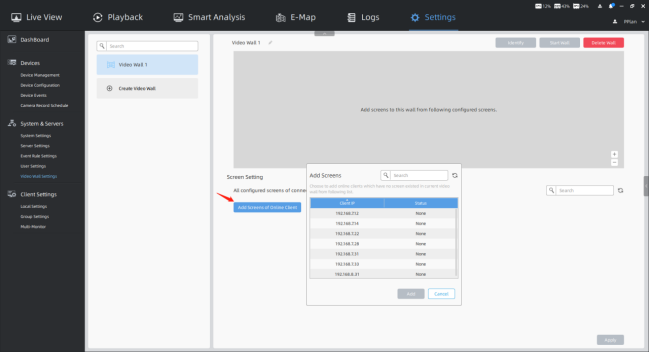


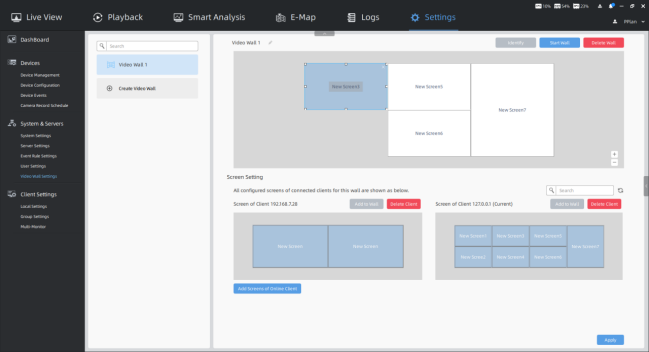

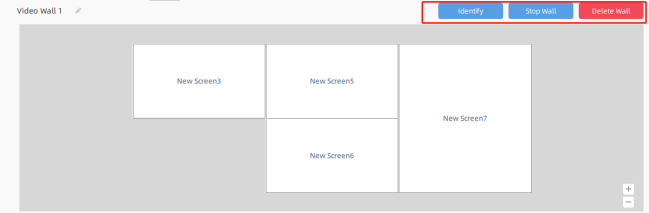
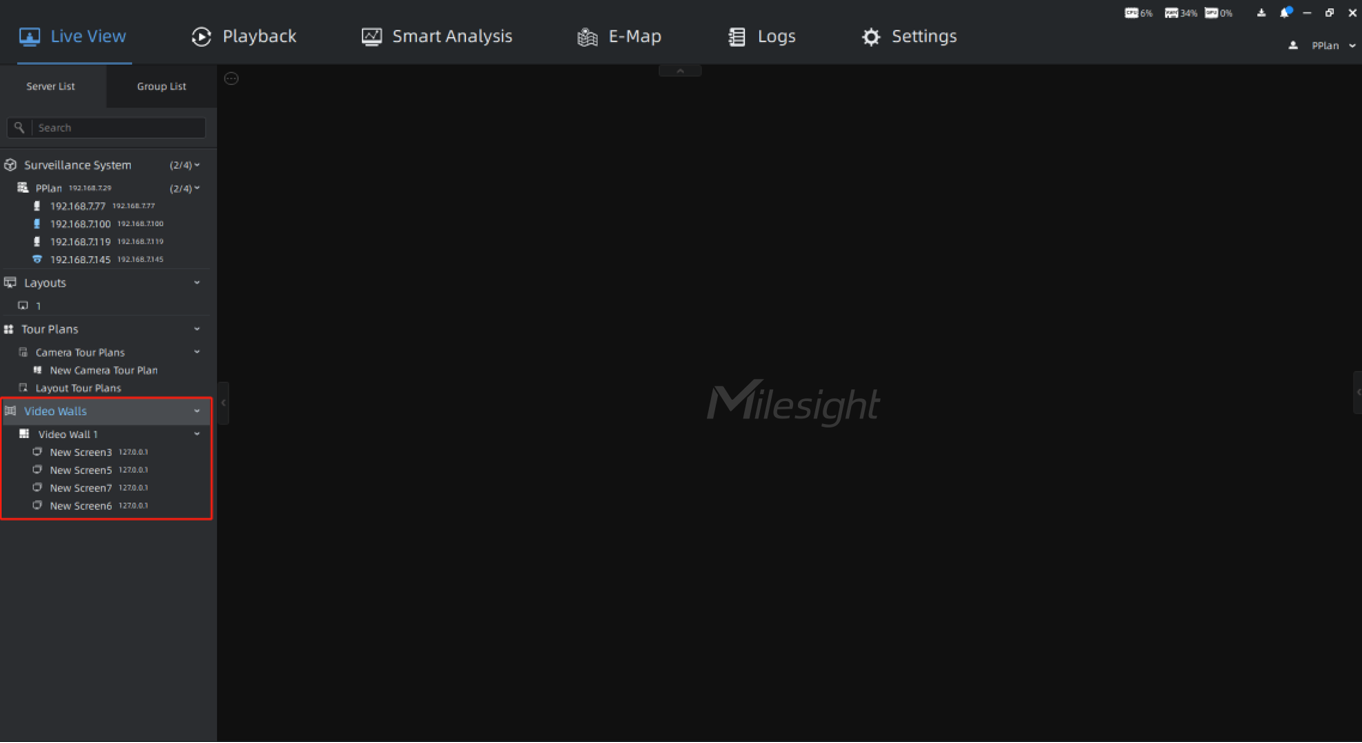


 to identify all running screens in the Video Wall.
to identify all running screens in the Video Wall. to clear the content on all screens in the Video Wall.
to clear the content on all screens in the Video Wall. to stop running the Video Wall.
to stop running the Video Wall.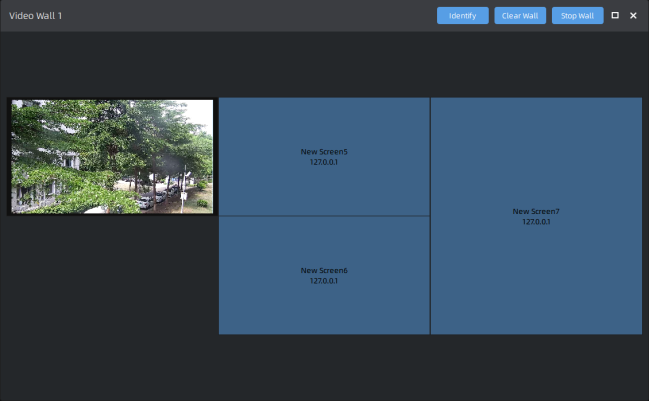

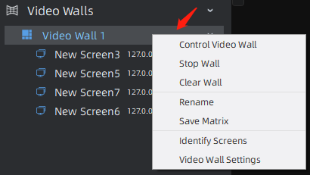
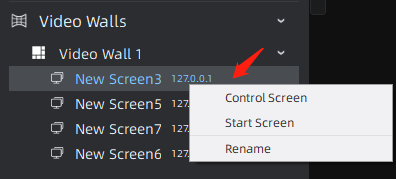

 to refresh the screen.
to refresh the screen. to identify the corresponding screen.
to identify the corresponding screen. to clear the content on the screen.
to clear the content on the screen. to stop running the screen.
to stop running the screen.