Table of Contents

Setting Up and Using Ring Alarm Keypad (All Generations) #
Learn about Ring Alarm Keypad features, the setup process and how to use it to arm and disarm your Ring Alarm system.
Keypad features #
-
Mounting: You can mount the Keypad on a wall or place it on a table near a door you use often.
-
Power: It connects to power using the included USB power supply and cable, but you can use it plugged in or unplugged. It takes a few hours to charge the internal rechargeable battery, and it should last for about 7 months, depending on usage.
-
Siren:The Ring Alarm Keypad acts as a second siren that sounds when your Ring Alarm is triggered.
-
Duress: Set a duress code that when used can appear to disarm the alarm and get a police emergency response (professional monitoring1required)
-
Chirps: Enable chirp tones in the app under the keypad device page to hear when a sensor is triggered
Additional Keypad specifications #
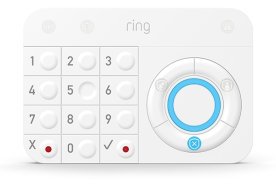 |
Keypad (1st Generation)
Trigger the Panic Alarm by pressing the ✔ and X buttons. Sounds the siren and get a police emergency response (professional monitoring
1
required)
Bypass sensors when you press the ✔ button
Adjustable volume for chirps and announcements
|
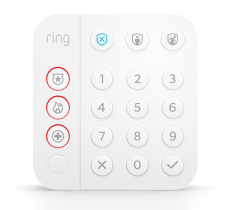 |
Keypad (2nd Generation)
(simply press and hold for 3 seconds)
New Keypad buttons and LEDs provide tactile and visual cues
Smaller, improved design makes it easier to mount and use
|
Where should I install the Keypad? #
-
Install your Keypad near entry points – the doors you use most often to come and go.
-
You may want to install an additional Keypad in an upstairs bedroom or basement family room, for convenient arming and disarming.
Where should you avoid using a Keypad? #
-
Don’t use it outdoors or in environments with extreme hot or cold temperatures.
-
Don’t use inside detached garages, warehouses or sheds. Alarm devices should always be used in the same building as the Base Station.
-
Don’t use near water or chemical
-
Keep out of the reach of small children (who may play with the Keypad)
Keypad setup #
How to set up and install a Keypad:
-
Make sure your Ring Alarm is disarmed.
-
Open the Ring app to the main dashboard.
-
TapSet Up a Deviceat the bottom of the screen.
-
TapSecurity Devices.
-
TapSecurity.
-
TapKeypadsand select the keypad version being setup.
-
Follow the in-app instructions to complete setup.
-
Choose a convenient location so you can arm and disarm easily as you come and go.
-
You can rest the Keypad on a flat surface or install it on a wall with the bracket and screws provided.
Important: If you’re planning to use the Keypad unplugged, you should fully charge it first.
Arming and disarming using your Ring Alarm Keypad #
Keypad (1st Generation)
Keypad (2nd Generation)
Learn more about arming and disarming your Ring Alarm Keypad.
Adjusting Ring Alarm Keypad Power Save Mode #
Get the most out of your Keypad by understanding its Power Save Mode and how they work to maximize your device’s energy usage.
-
Plugged in:Current mode buttons light up when motion is detected. Numbers light up when it’s dark or motion is detected.
-
Battery, with power save on:Current mode buttons light up when a button is pressed.
-
Battery, with power save off:Current mode buttons light up when motion is detected. Numbers light up when it’s dark or motion is detected.
To turn on Power Save Mode:
-
Open the Ring app.
-
Tap themenu (☰).
-
TapDevices.
-
Select theKeypad.
-
Switch on thePower Save Modetoggle.



