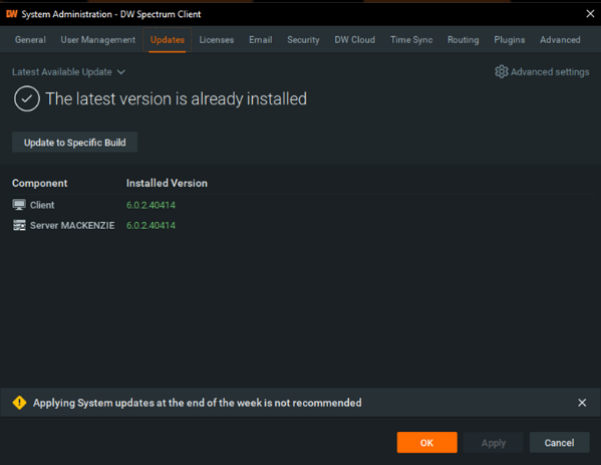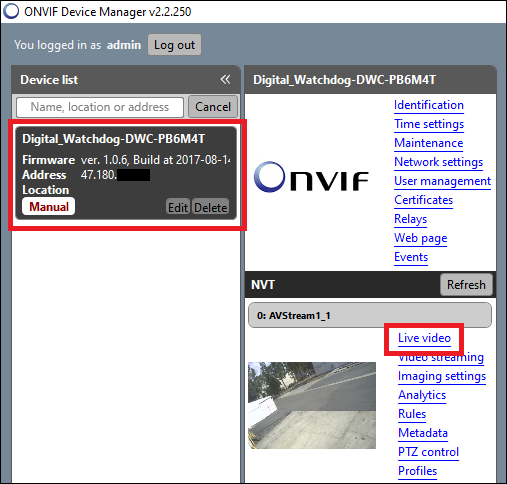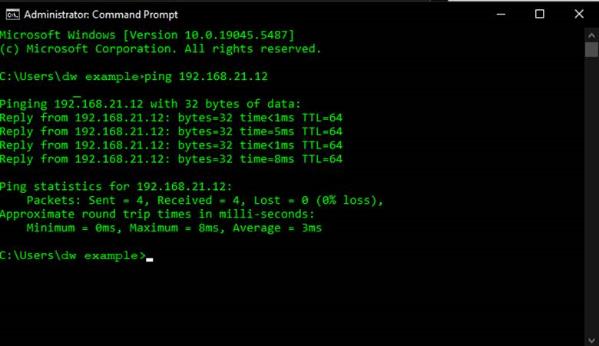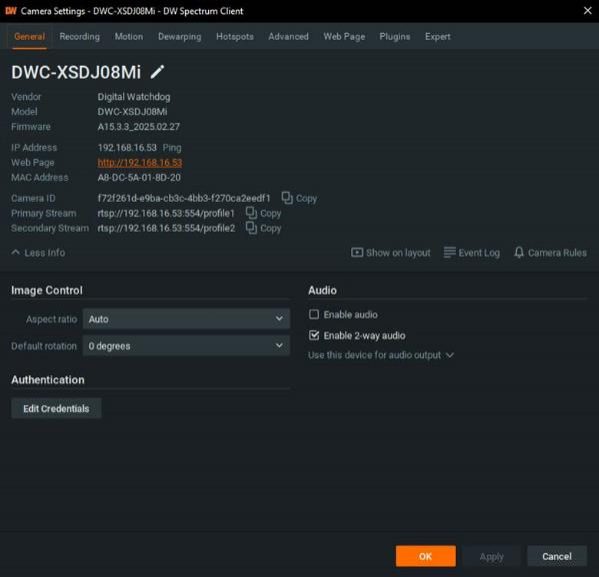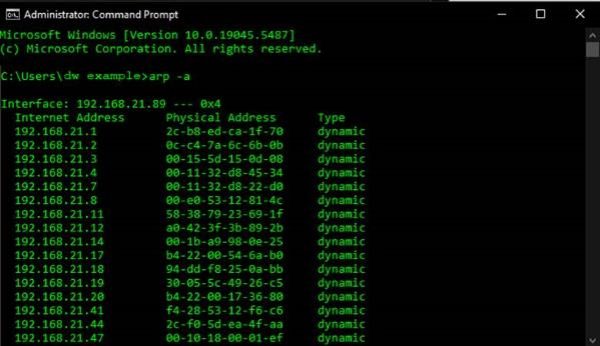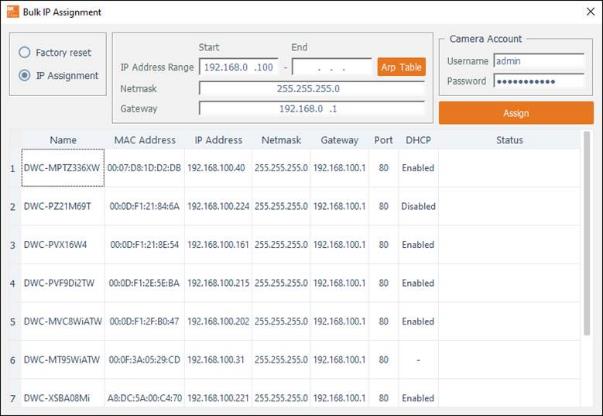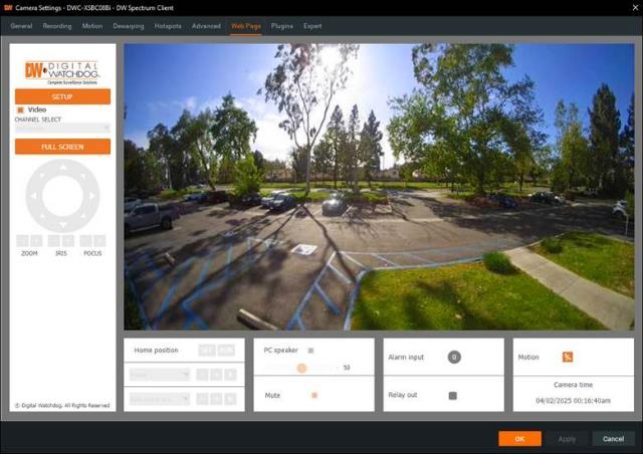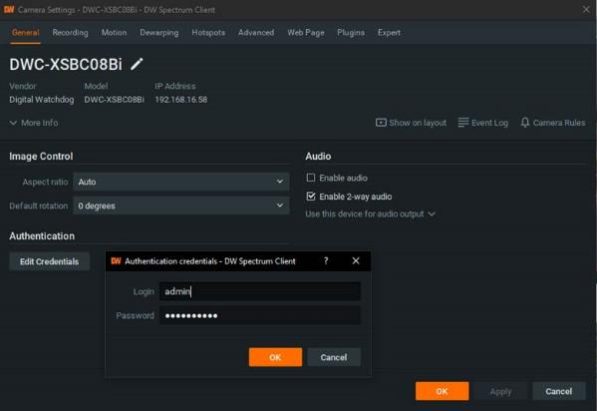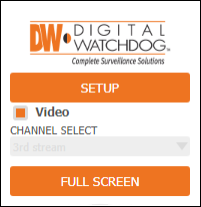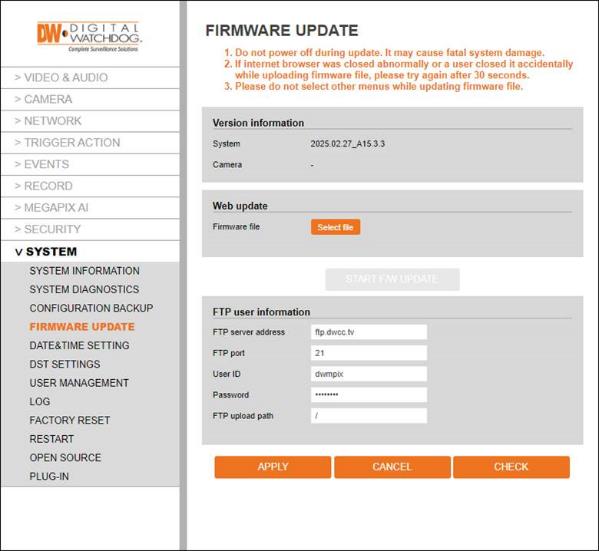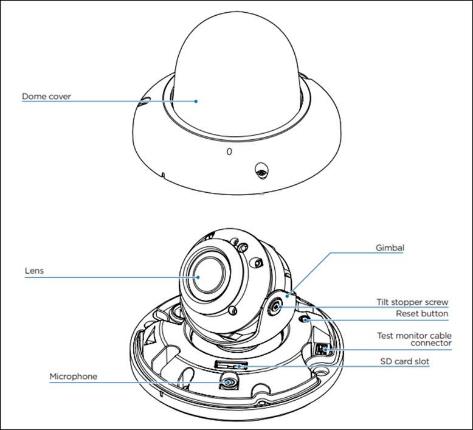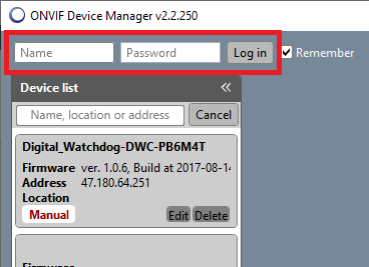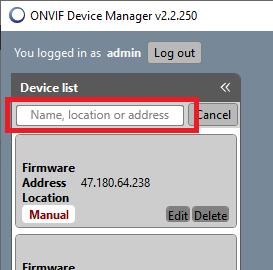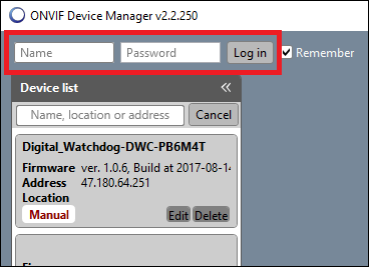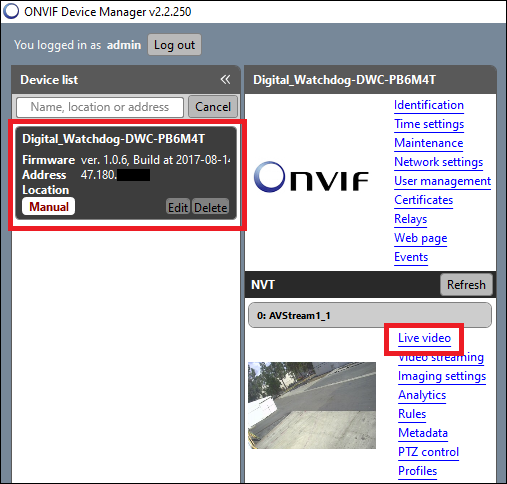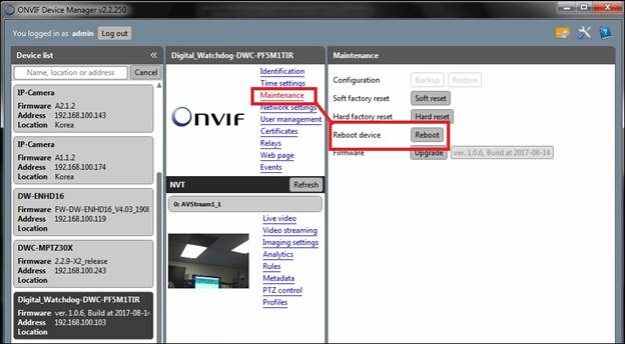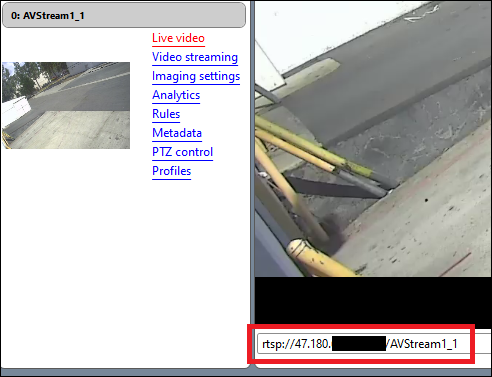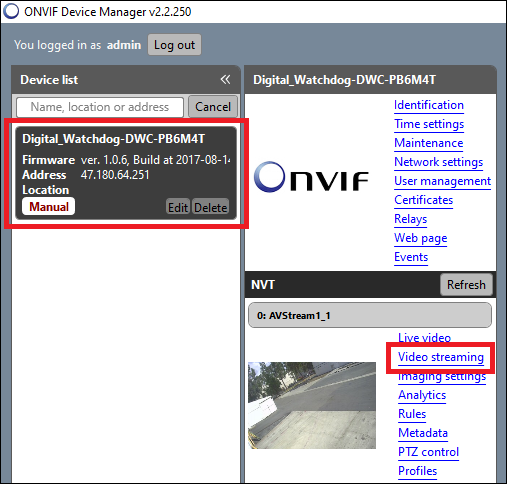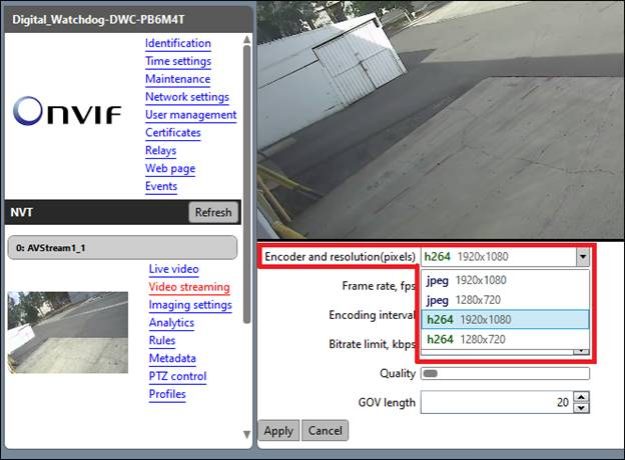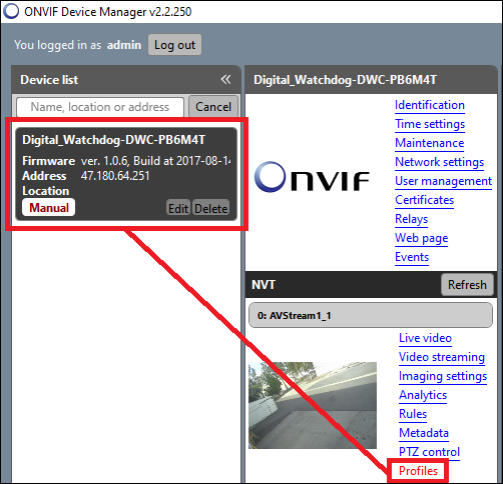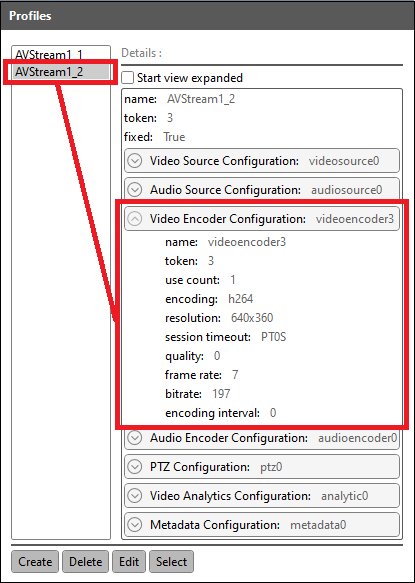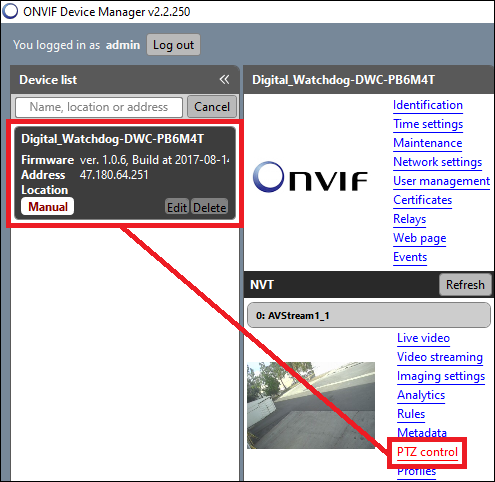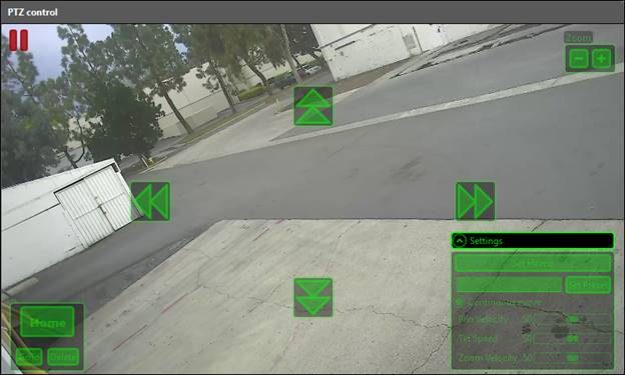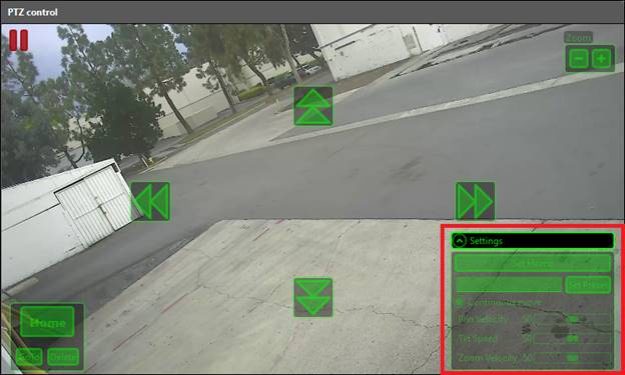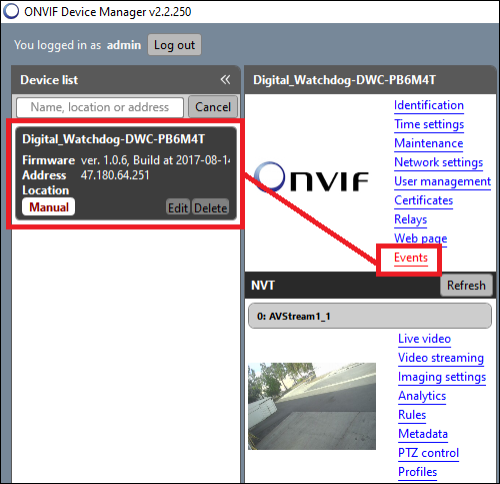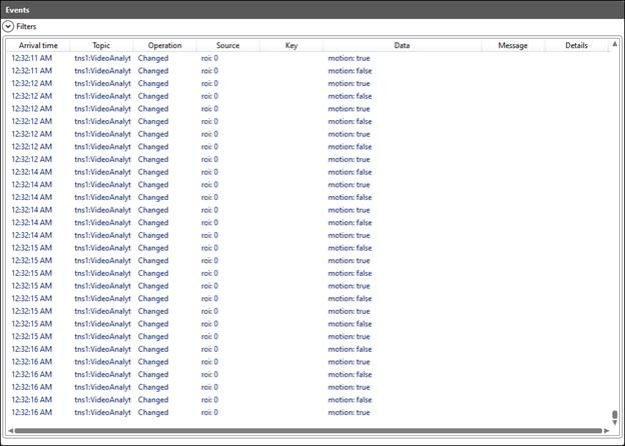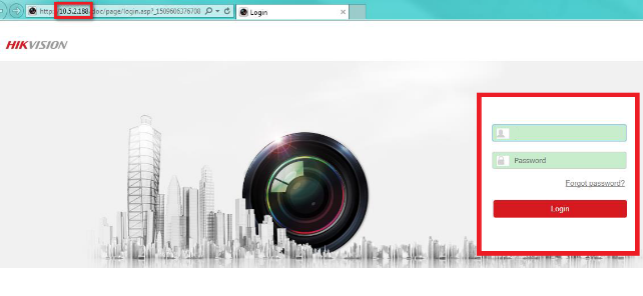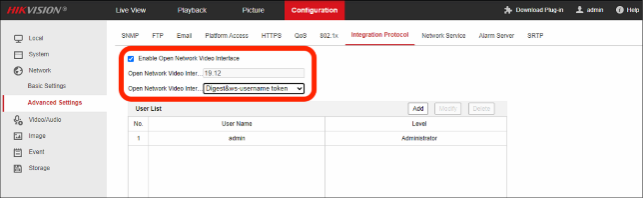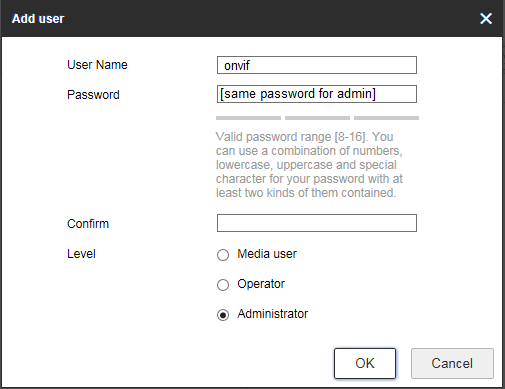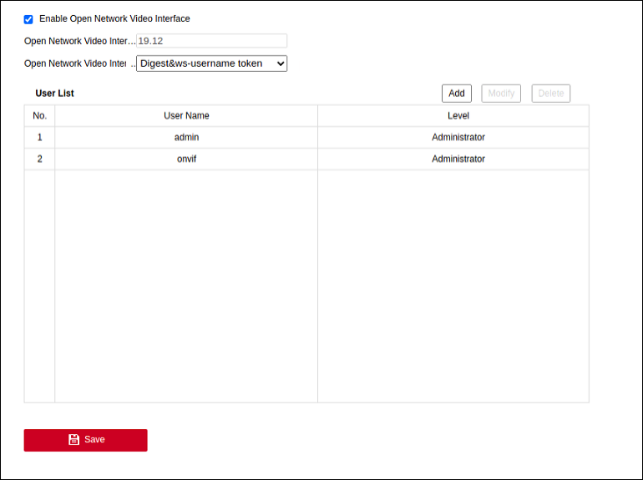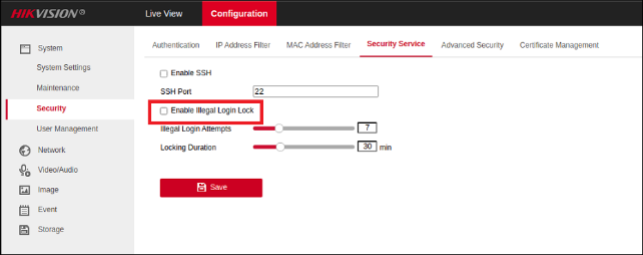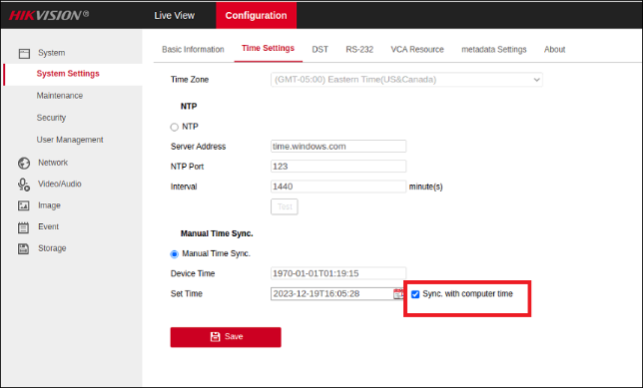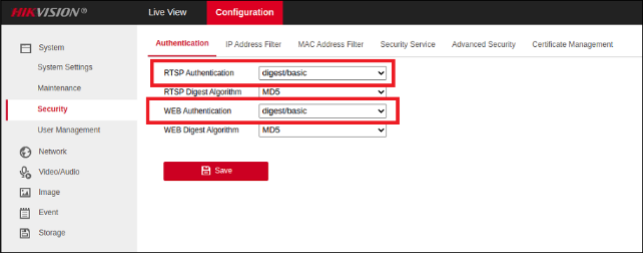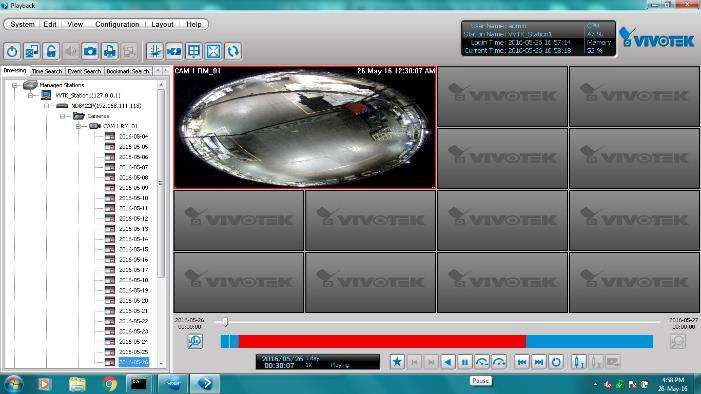IP Camera Stream Troubleshooting Guide, An IP camera, or Internet Protocol camera, is a type of digital video camera that receives control data and sends image data via an IP network. Think of it like a mini-computer with a camera lens.
Here’s a breakdown of what makes an IP camera unique:
- Network Connection: Unlike traditional analog CCTV cameras that use coaxial cables, IP cameras connect to a network (like your home or office internet) via Ethernet cables (wired) or Wi-Fi (wireless). Some modern IP cameras can even use cellular networks.
- Built-in Processing: IP cameras have their own built-in processors and software. This allows them to process and encode video data directly, meaning they don’t always need a separate local recording device (like a DVR) to function.
- IP Address: Each IP camera has a unique IP address, just like your computer or smartphone, which allows it to be identified and accessed on the network.
- Remote Access: One of the biggest advantages of IP cameras is their ability to be accessed remotely. You can view live footage and sometimes even control the camera from anywhere in the world using a smartphone, tablet, or computer, as long as you have an internet connection and the right access credentials.
- High Resolution: IP cameras generally offer much higher resolutions than analog cameras, often providing crystal-clear images up to 4K UHD. This means more detail in your surveillance footage.
- Advanced Features: Many IP cameras come with advanced features like:
- Two-way audio: Allowing you to listen and speak through the camera.
- Motion detection: Alerting you to movement in the camera’s field of view.
- AI analytics: Such as facial recognition, object detection, and perimeter intrusion detection.
- Cloud storage: The ability to store footage directly to cloud services for off-site backup.
- Power over Ethernet (PoE): This allows the camera to receive both power and data through a single Ethernet cable, simplifying installation.
IP cameras are widely used for security and surveillance in homes, businesses, government buildings, and various other environments due to their flexibility, high image quality, and remote accessibility.
Camera Connection Issues
DW Spectrum Servers and most IP cameras operate with standard ONVIF Profile-S API, creating an easier setup process when adding cameras to a Server and for video stream communication. Since IP cameras communicate with the Spectrum Server through ONVIF streams, interruptions to this stream related to camera issues, network issues, or software issues may present itself in the form of video loss, duplicated streams, or various communication problems.
In most cases, these issues can be resolved by rebooting the camera itself. However, it is otherwise recommended to troubleshoot these types of issues either directly at the Server or from a workstation on the same network as the camera.
It is important to use a process of elimination when debunking possible causes and narrowing an issue to its core source.
The following sections will go through some basic processes when troubleshooting common camera issues including checking the DW Spectrum software version, checking ONVIF communication, checking network connections, checking camera firmware, and physical hardware troubleshooting.
Troubleshooting IP Camera Issues
If your camera is not streaming video, failing to be detected by the Spectrum Server, or otherwise behaving in an unusual way, possible issues may include:
While there is no required order when troubleshooting camera issues, it will make a difference to the amount of time and physical labor to operate from the DW Spectrum Server, moving outward to the cameras when determining where the problem may be coming from.
Part 1: Check Server Software Version
Upon noticing issues with camera streams or interruptions to regular operation, you can check the Server first.
Solution: If the software version of either component is outdated, use the Client to apply the latest version of DW Spectrum.
For more information about updating Spectrum, you can refer to the article:
Part 2: Check ONVIF Stream
DW Spectrum and IP cameras communicate with each other using ONVIF (Open Network Video Interface Forum), an industry standard that promotes interoperability between network video devices, allowing cameras from different manufacturers to communicate with recorders.
In some cases, camera video or device communication may no longer be working. This could be due to a breakdown in the ONVIF stream between the camera and the server.
When troubleshooting this issue, you may find it helpful to download and install ONVIF Device Manager (ODM) to a computer that shares the same LAN as the server or to the server computer itself. ODM is a free, open-source application that was not developed by the ONVIF organization that is only compatible with Windows OS but is a great tool for investigating camera issues.
ODM scans the network for ONVIF compliant devices that are produced by Digital Watchdog and other manufacturers.
Solution: If it is discovered that there is an issue with ONVIF, checking the camera firmware version and rebooting the device may serve to resolve the issue.
For more information on testing for camera ONVIF streams, refer to the article:
Part 3: Check Network Configuration
In some cases, if the DW Spectrum Server regularly loses connection, completely loses connection, encounters other communication inconsistencies with the camera, it may be related to a network issue. In addition to checking for ONVIF issues, checking the network connection and settings of the camera may reveal more information.
3.1 Ping the Camera
If you know the IP address of the camera, try to ping the camera from a computer using the ping command with the Command Prompt or Terminal application. You should receive replies from the camera in a timely manner.
ping <IP Address>
3.2 Camera Settings Menu
If you are unsure of the camera’s IP address, you can check the Camera Settings menu in the DW Spectrum Client. If for any reason the IP address of the camera was changed and did not carry over to Spectrum, then it may appear as an offline camera.
Click the “More Info” toggle to expand the camera information and view the camera’s IP address, MAC address, model information, camera firmware version, etc.
3.3 Check for IP Address Conflicts
If the camera pings back with intermittent replies or if there is a complete loss of network connectivity, there may be an IP address conflict. This can occur when two or more devices use the same local IP address, which can typically be attributed to user error or a breakdown in the router or other DHCP (Dynamic Host Configuration Protocol) devices.
Use either DW IP Finder or the Command Prompt or Terminal application to find and determine if the IP camera is using the same IP address with the arp -a command. You can use the camera’s Physical Address (MAC) as another form of identification for the device.
If there are any duplicate IP addresses being used, change one of the camera’s IP addresses to a unique address. This can be done using DW IP Finder or the camera’s web client.
arp -a
3.4 Run DW IP Finder
Another method for finding a camera’s IP address is to use the DW IP Finder Tool. This application can be used to detect DW MEGApix IP cameras, NAS devices, and other ONVIF compliant Digital Watchdog devices on the local network.
If a camera has been factory defaulted or its IP address has been altered so that it is unreachable within the Server’s subnet, you can scan the local network with DW IP Finder to locate and configure its settings.
Part 4: Check Camera Web Client
DW MEGApix IP cameras can be accessed directly through a web browser (Chrome, Firefox, etc.) or by means of the DW Spectrum Client.
Successfully connecting with a camera’s web client can confirm three things:
Additionally, troubleshooting a camera with its integrated web client can often lead to successful resolution of various problems.
For example, if you discover that the camera successfully displays video in its web client, but not in DW Spectrum IPVMS or in ODM, you can check the camera’s stream settings and test the camera using an H.264 codec instead of an H.265 codec. If the camera does not display its HTML5 video stream in the web client, then you can conclude that there is likely an issue occurring within the camera.
4.1 Camera Web Client with DW Spectrum Client
To access the camera’s web client with DW Spectrum:
4.2 Camera Web Client with Web Browser
To check the camera’s web client using a web browser:
If the camera has been assigned to a port value of anything other than 80, you will need to specify the port value in the address bar.
Camera Web URL
http://<IP Address>:<Port>
For Example:
Camera IP – 192.168.1.90
Network Port – 8245
Example URL: http://192.168.1.90:8245
If this is your first time accessing the camera and have not set up a new Username and Password for the camera yet, create a new administrator login for the camera.
Be sure to update your DW Spectrum with the camera’s new password as well.
**NOTE: DW cameras require a password assignment when initially connecting. Please read Assigning Passwords to IP Cameras for more information.
4.3 Camera Setup Menu
To configure the camera’s settings, access the camera’s web client and click the “Setup” button.
The Setup interface allows administrators to configure and adjust camera settings at will.
Some web client features that may support you in troubleshooting a camera include:
Part 5: Check Physical Hardware
If a camera is experiencing an ongoing issue where applying the troubleshooting methods mentioned above has been ineffective in resolving or determining the problem, you may need to physically remove the device from its mounted position and bench test the camera.
Bench testing involves directly handling the camera and testing it in a controlled environment. The use of a patch cable and isolated power source when testing the camera removes other variables from the troubleshooting process and may lead to discovering causes of the issue including:
If the above troubleshooting has not resolved your camera issue, you can contact Digital Watchdog Technical Support for further assistance.
.
ONVIF Camera Discovery and Stream Troubleshooting Guide
ONVIF Camera Issues
DW Spectrum Servers operate with standard ONVIF Profile S API, which is commonly used by most IP cameras. This encourages an easier setup process when adding cameras to the Server and is used for communication between the IP camera and the DW Spectrum Server.
This article will outline how to use ODM to troubleshoot issues regarding device discovery, streaming issues, PTZ issues, and signal input problems.
**NOTE: If you are adding a third-party camera to DW Spectrum and are having similar issues, please use the following articles or consult with the camera manufacturer for assistance.
Identifying the Issue
To troubleshoot devices that are having issues being discovered on the network, it is recommended to download and install ONVIF Device Manager (ODM) on the computer that is hosting the DW Spectrum Server program. ODM can also be used from a computer that shares the same local area network (LAN) as the Server.
This application is compatible for Windows OS only but is a great tool for troubleshooting camera issues. If the Server is not using a Windows OS (Ubuntu/Linux or Macintosh), install ONVIF Device Manager on a Windows PC that uses the same LAN as your troubled ONVIF camera.
Device Discovery & Streaming Issues
If your camera adheres to ONVIF standards, DW Spectrum should be able to automatically discover the camera if it is on the same LAN as the Server.
If DW Spectrum does not discover your camera automatically or if the camera is experiencing streaming issues and was working previously, possible issues may include:
Troubleshooting Camera Discovery with ODM
If a camera cannot be automatically discovered by DW Spectrum, administrators can use ODM to scan for the camera.
Enter the User ID and Password of the camera’s ONVIF profile.
If the camera is still not discovered by ODM, the issue may be occurring because the device is presently unreachable with the current network configuration or because the device is not processing ONVIF requests correctly.
3.Power cycle the camera. Turn the camera’s power off, then back on to reboot the device.
After allowing the camera to reboot, search for the camera with ODM again.
If the issue persists and you have confirmed that the camera is powering on, proceed to the next troubleshooting step.
4.Confirm that the camera is connected to the same network as the Server.
Check the network cable connection between the camera and its PoE switch (or PoE injector).
If the network cable appear to be securely connected to the camera network, try to connect with the camera’s web client using a web browser.
Even if the camera is not being discovered by DW Spectrum or ODM, you may still be able to access the camera’s settings. Otherwise, proceed to the next troubleshooting step.
5.If the camera is still not being discovered by DW Spectrum or ODM, there may be an issue with the device itself.
Factory Default the camera. If you can connect with the camera’s web client, use the initialization/reset options to default the camera.
If you are not able to connect with the camera’s web client, use the Manual Reset button of the camera.
**NOTE: Some camera models cannot be physically opened and/or do not have a manual reset button. Check the camera’s user manual if you are unsure if the camera supports this option.
6.After defaulting the camera, test with ODM again to see if the camera can be discovered through ONVIF.
If you successfully discover the camera, connect with its web client to confirm that it is using its latest firmware version and that it is assigned to the camera network.
**NOTE: For more information on assigning cameras to a sub-network, please read Assigning A Static Address To New Or Defaulted Cameras.
7.If you are still unable to discover the camera after power cycling, factory defaulting, and confirming that the camera is connected to the network, you may want to bench test the camera.
If possible, uninstall the camera and separate it from its original connection to test with another PoE switch or PoE injector, a different network cable, and/or directly at the NVR.
Troubleshooting Camera Issues
No Video/Signal Issues
If DW Spectrum IPVMS was able to discover the ONVIF camera, but when trying to view video through the DW Spectrum Client you experience streaming issues, you can use ONVIF Device Manager (ODM) to test the video stream.
Some streaming issues may include:
To test an ONVIF stream:
Enter the User ID and Password to the camera’s ONVIF profile.
Live camera video should begin to stream in ODM.
The camera can be rebooted through the Maintenance section of ODM.
Alternatively, the camera can be rebooted from its web client or by disconnecting and reconnecting the camera power.
Test the camera stream again after completing the reboot. If the issue persists, proceed to the next troubleshooting method.
If the RTSP stream does not work, there may be an issue with the camera or with its firmware.
MJPEG Stream Shows Instead of an H.264 Stream
The ONVIF camera should be able to stream an H.264 stream (or h254, depending on model) through the DW Spectrum Client. If an MJPEG stream displays when trying to view a camera’s main video stream through DW Spectrum, use ODM to check for an H.264 stream.
To check for an H.264 stream:
Click on “Video Streaming”.
Check for H.264 with the necessary (highest) resolution. If you do not see this, then there may be an issue with the camera or with its firmware.
Camera Does Not Provide a Secondary Stream
The ONVIF camera should be able to provide a primary (high-resolution) and secondary (low-resolution) H.264 stream. The secondary steam is utilized by DW Spectrum IPVMS for processing features such as motion detection, camera analytics, and constant recording.
If you cannot see the secondary, low-resolution video stream through the DW Spectrum IPVMS, use ODM to check for the secondary profile.
**NOTE: If the camera’s secondary stream resolution is greater than 1024×728, the media server will disable motion detection unless the Force motion detection for the stream setting is enabled (Camera Settings > Expert).
To check for a secondary, low-resolution H.264 stream:
Next, click on Profiles.
Select the secondary stream, then click on Video Encoder Configuration.
Check the encoding codec and resolution settings for the secondary, low-res profile.
If there is only a high-resolution profile available, the camera may not allow a secondary resolution streaming profile, which can sometimes happen with older cameras or if there is an issue with the device. If the low-resolution stream only has an MJPEG codec, it may also indicate a device issue.
PTZ Issues
When encountering PTZ issues through the DW Spectrum Client, ODM can be used to test the camera’s ONVIF communication for the PTZ controls.
**NOTE: To troubleshoot PTZ issues for the DW Spectrum GUI, check out the article PTZ Auto-Focus and Camera Control in DW Spectrum.
Checking PTZ Issues
To test the PTZ communication of the camera:
Next, click on PTZ control. If there is no PTZ control option in the ODM, check that the camera does indeed support a PTZ function. Additionally, you can check in the camera’s web client for PTZ options as well.
**NOTE: PTZ Auto-Focus and Camera Control in DW Spectrum
2.The PTZ control window will display with PTZ control buttons overlaying the camera video.
Click-and-hold the PTZ control buttons to test the PTZ function of the camera. If the camera should have PTZ capabilities and does not respond, it may be due to an issue with the camera or with its firmware.
Signal Input Issues
If the single input (DI) on the camera triggers, but the DW Spectrum Client does not respond, you can use ODM to check the change log for a state change.
To check for events in ODM:
Next, click on Events.
If the camera continues to appear unresponsive, please contact Technical Support for further assistance. If this is a third-party camera, please contact the camera manufacturer for further assistance.
Enabling ONVIF On Hikvision Cameras
Third Party Additions
When ONVIF compliant cameras are added to a network, DW Spectrum Servers and VMAX IP Plus Series NVRs will attempt to automatically detect and add them using an Auto Discovery feature. However, if the camera is a third-party device and is using its factory default features, issues may arise during this process.
Hikvision cameras, for example, can be discovered within the camera network, but will often be unable to be automatically added due to their default security settings. Following Hikvision’s v5.5.0 firmware update, their ONVIF function is disabled by default.
This article will outline how to configure a Hikvision camera for making additions to a VMAX IP Plus unit or to DW Spectrum.
**NOTE: Please use the Digital Watchdog camera compatibility lists for DW Spectrum or for the VMAX IP Plus if you are unsure if the camera will be supported by your Server or NVR.
Supported/Affected Devices
Detecting the Camera
When configuring an IP camera, the user must know the camera’s networking information to connect with the camera’s web interface, add it to a Server, or for general network awareness.
Most third-party camera manufacturers will provide a detection software tool that can be used to locate the camera on the network, identify its IP address, or to identify its model information.
To acquire this type of software, you can visit the Hikvision Tools web page and download either the SADP Tool or Batch Configuration Tool (varies depending on Hikvision camera model).
Alternatively, if you know the camera’s default login information, ONVIF Device Manager (ODM) is another detection tool that can be used to locate and identify ONVIF compliant devices within the camera network.
**NOTE: If you are unsure which tool to use or require further assistance, please contact Hikvision for more information regarding their cameras.
Configuring the Hikvision Camera
Part 1 – Logging In and Enabling ONVIF
If you are encountering issues with adding a Hikvision camera:
**NOTE: The Hikvision Batch Configuration Tool features an ONVIF Configuration feature that can be used to simultaneously activate the ONVIF function in multiple cameras. This is an alternate method to using a web browser to activate the ONVIF profile in Hikvision cameras.
Enter the camera’s Admin login. Refer to the Hikvision camera’s User Manual to obtain the default information.
**NOTE: If you are using the default login of the camera, you may be prompted with a notification to change the camera’s password.
**NOTE: If the camera is connected to the integrated PoE switch of a VMAX IP Plus NVR, please read Connecting With Cameras Through Virtual Ports (VMAX IP Plus) to connect with the camera. Otherwise, you must connect the camera to a PoE switch that is separate from the VMAX IP Plus to continue with this setup.
For the Open Network Video Interface security setting, change the setting from “Digest” to “Digest&ws-username token”.
Click the Save button to apply the changes.
**NOTE: In older HikVision cameras in, addition to enabling ONVIF, it is recommended to also enable the “Enable Hikvision-CGI” setting.
[Optional] Create an Additional ONVIF Profile
If the HikVision camera does not transmit an ONVIF signal after enabling the ONVIF integration setting (Part 1 – Logging In and Enabling ONVIF), you can create an additional user profile within the camera to attempt a resolution.
Click the OK button to add the new ONVIF profile.
**NOTE: These login settings are the same Username and Password that will be used when adding the camera to DW Spectrum or to a VMAX IP Plus.
Click the Save button at the bottom of the window to apply the changes.
Part 2 – Disable Illegal Login Lock
While not a requirement, it may be helpful to disable the Hikvision camera’s Illegal Login Lock setting. While using the auto-discovery feature of DW Spectrum, the Spectrum Server will repeatedly attempt to access the camera using default credentials. This may cause the Hikvision camera to auto-lock itself for 30 minutes. Even if the rest of the steps in this guide have been performed correctly, the camera will appear as “unauthorized” in DW Spectrum.
You can find this setting by navigating to Configuration > Security > Security Service.
Part 3 – Synchronize Time Settings
You will want to have the camera set to synchronize its time settings with the DW Spectrum Server computer’s time settings. If the time of the camera is offset by more than 10 minutes, in comparison to the DW Spectrum Server, the ONVIF connection may not authenticate correctly.
To synchronize the camera with the DW Spectrum Server:
Part 4 – Adjust Security Authentication Settings (Digest Auth)
In some cases, you may need to change the security authentication method of the camera.
To switch to using digest/basic authentication:
Guide Summary
This concludes the recommended settings for enabling ONVIF on a Hikvision camera, for use with DW Spectrum IPVMS.
If necessary, you can test if ONVIF is working by using the ONVIF Device Manager (ODM) detection tool to confirm that the camera’s ONVIF output is detected.
For more information on troubleshooting IP camera streams, you can refer to the article IP Camera Streaming Troubleshooting Guide.
IP Camera Stream Troubleshooting Guide